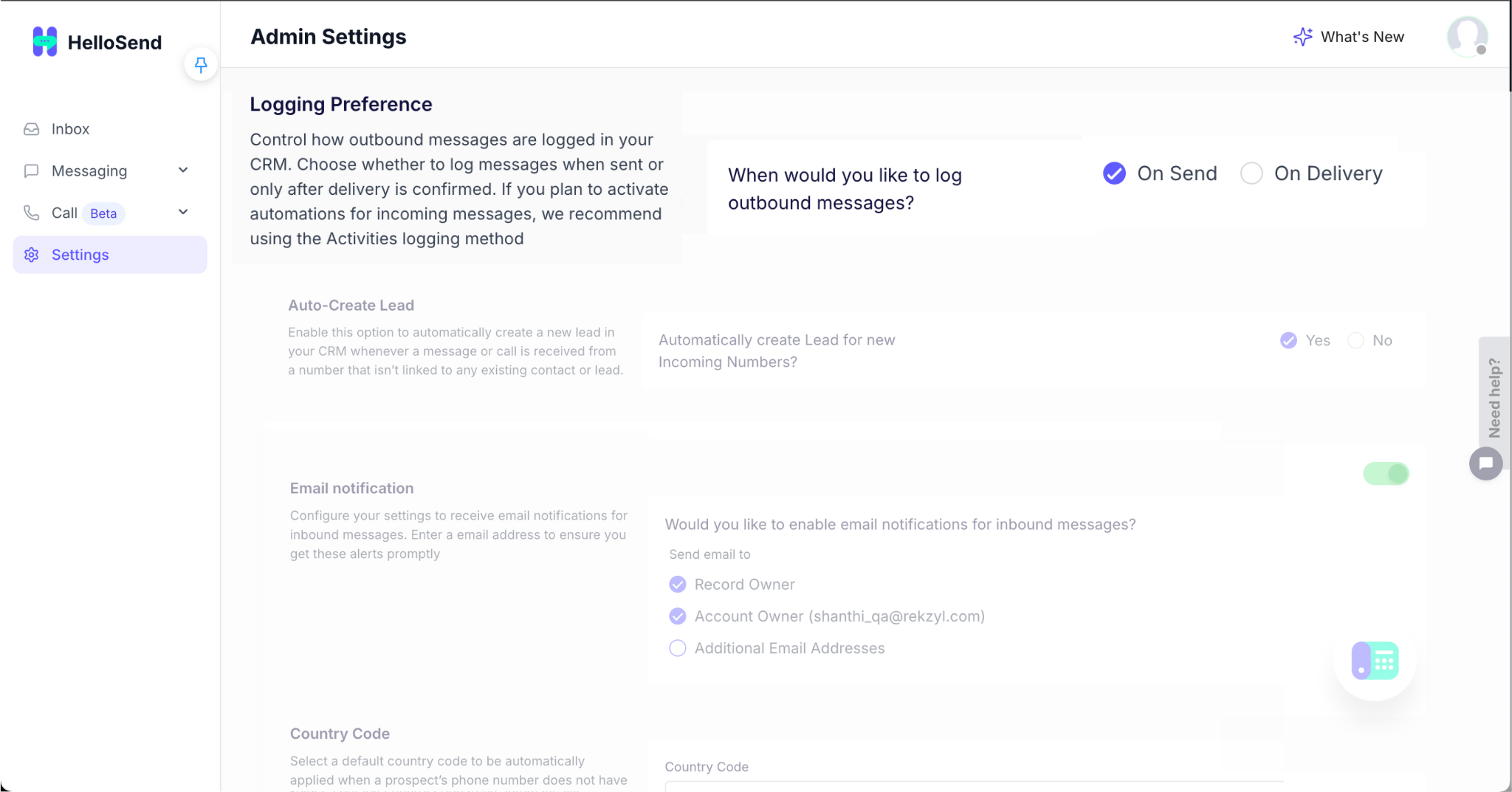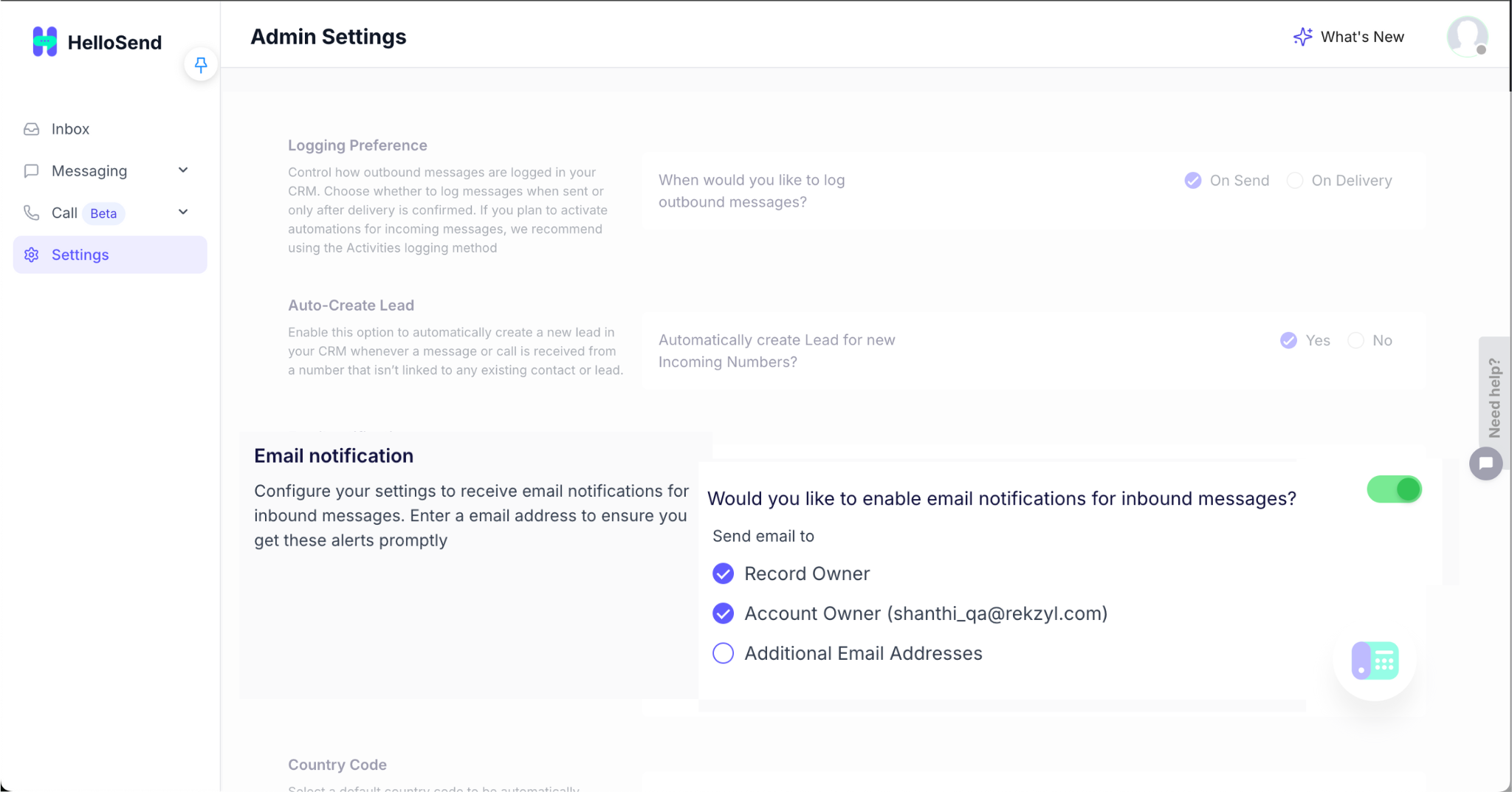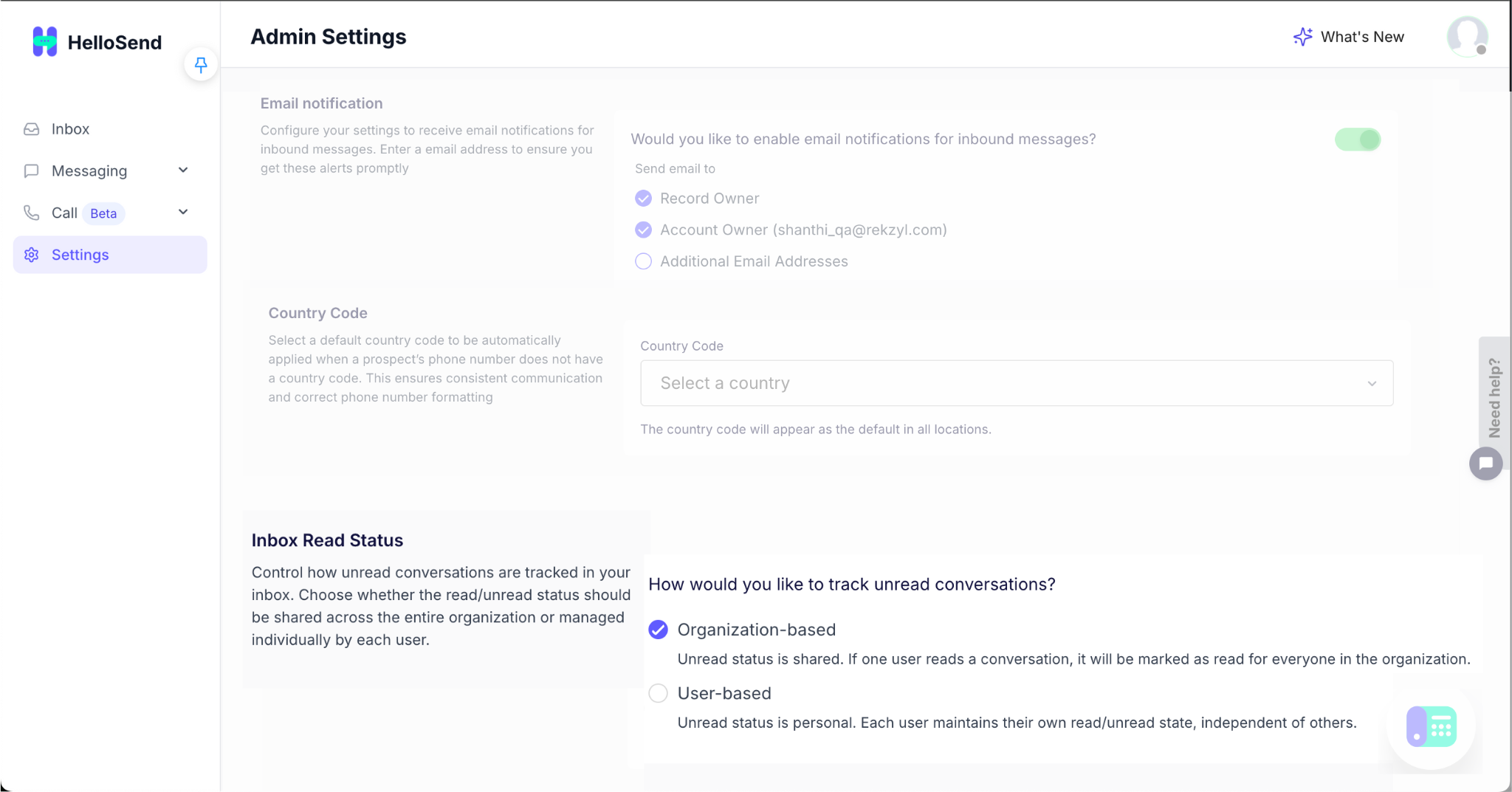The Admin Settings in HelloSend for Zoho CRM give you full control over how your team’s communication is managed, tracked, and organized inside the CRM. As an admin, you can define how messages are logged, when new leads are created, who receives email notifications, and how unread conversations are tracked — ensuring every interaction stays visible and well-documented.
By configuring these settings, you create a seamless workflow where messages are automatically logged, new customer inquiries become leads instantly, and notifications reach the right people in real time. You can also assign default country codes for consistent phone formatting and choose how inboxes behave across users — helping your team collaborate effectively, maintain accurate records, and deliver faster responses.