HelloSend makes it easy to make and receive calls directly from your CRM using your existing Twilio account. With just a few clicks, you can connect your voice-enabled numbers and start calling leads or contacts without ever leaving your CRM interface.
Whether you're following up on deals or managing inbound inquiries, HelloSend's Call feature helps streamline all voice communication into one unified workflow. It’s a simple, powerful way to keep your conversations organized, accessible, and tied to the right CRM records.
Supported Integrations
Supported Channels
Step-by-Step Guide to Enable Calls in HelloSend
1Navigate to the Call Channel
- In your HelloSend account, go to the left-hand menu settings
- Click on "Channels" → "Call"
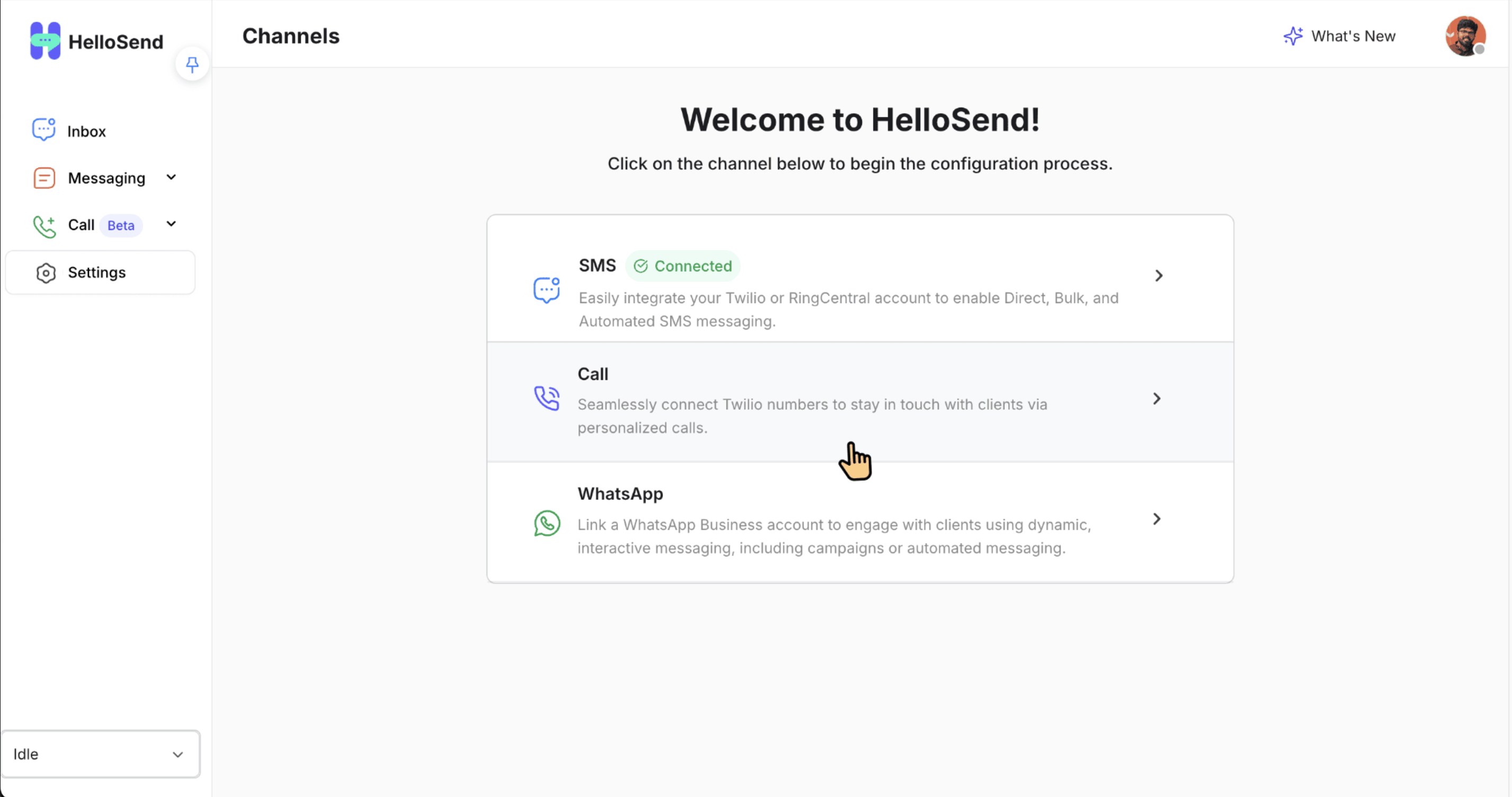
2Authorize Your Twilio Account
- Click the "Authorize" button
- Grant permission to connect your Twilio account for voice services
3Enable Voice-Enabled Numbers
- After authorization, HelloSend will display a list of voice-capable Twilio numbers
- Select the numbers you want to enable for calling
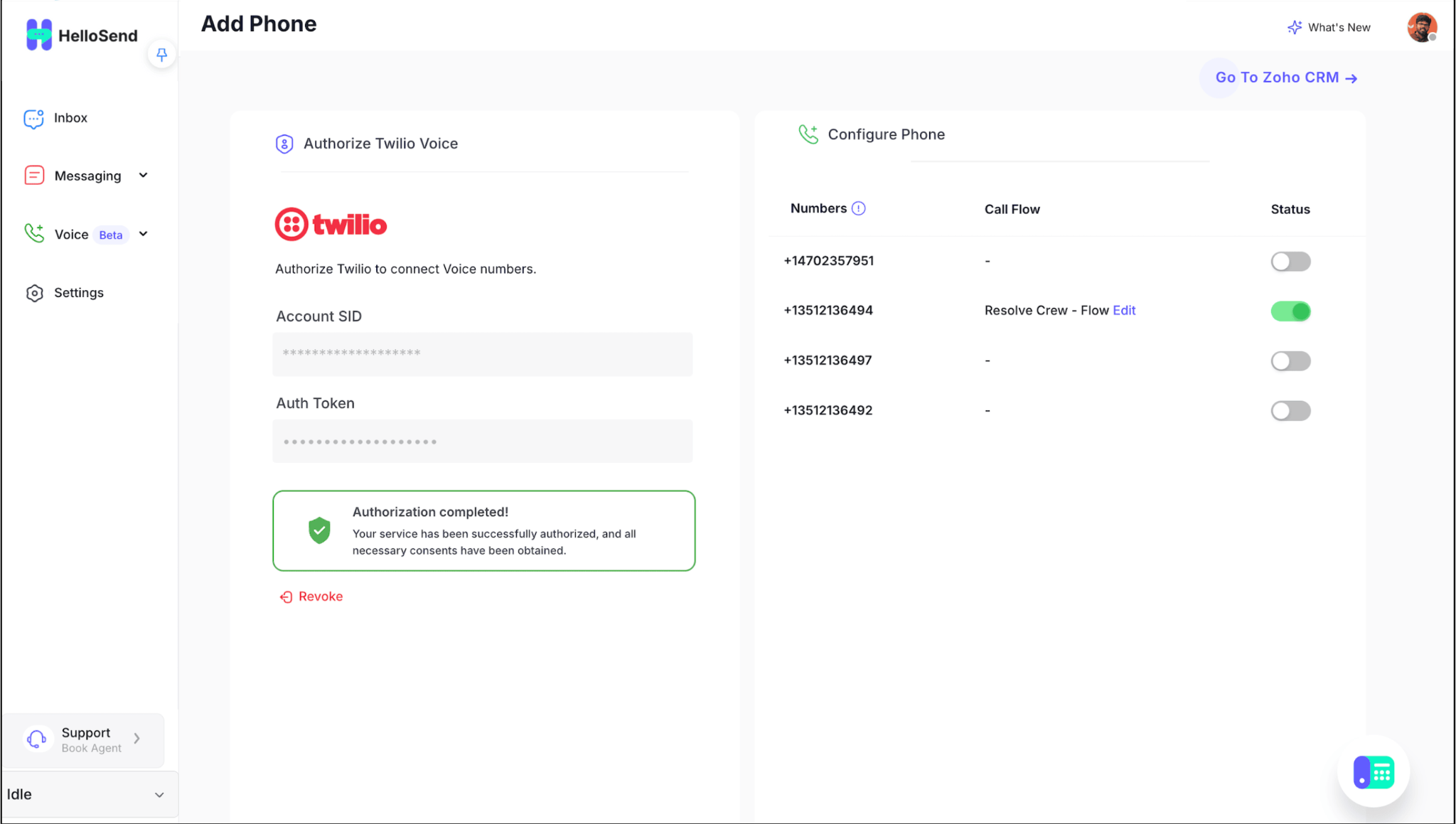
4Configure Call Flow
Click Edit under the Call Flow column in the Configure Phone section. Once you click Edit, you'll be redirected to the Call Flow setup page.
On this page, you can configure key settings such as:
1Phone Settings
Customize hold music for callers on hold, and configure voicemail to capture messages when agents are unavailable. Define a fallback number to ensure call continuity—if your application is unresponsive due to server issues or timeouts, Twilio will automatically route the call to this number.
2Welcome Message
This is the initial greeting a caller hears. You can configure it using one of the following methods: Text-to-Speech (TTS) – The system reads out your custom message. Play Audio – Upload a pre-recorded audio file. URL – Provide a URL to stream audio from.
3Call Recording
Enable or disable call recording based on your needs. You can optionally inform the caller using a message node before recording starts — customizable using TTS, uploaded audio, or URL-based audio.
4Business Hours
Control call routing based on defined working hours: Opened – Directs calls to available teams or users. Closed – Plays an unavailable message or redirects the call as needed.
5Route Calls
During open hours, route incoming calls either directly to a team (e.g., Sales, Support) or through an IVR menu for structured call distribution and better caller experience.
6Ring Team
Define which team the call should ring. Choose between: Parallel Ringing – All team members receive the call simultaneously. Sequential Ringing – Call each user one at a time in a defined order. You can configure the ring interval (how long each user rings) and repeat count (how many times the sequence repeats) to ensure the call is answered.
7No Answer Scenario
Specify the fallback behavior when no agent answers. If all agents are busy, the system plays a Busy Message. If all agents are offline, the call plays the Unavailable Message. Both messages support three configuration options: Text-to-Speech, Audio Upload, or URL.
8Unavailable Message out of business hours
Triggered outside business hours or when no agents are available. Delivers a closing message using Text-to-Speech, Audio Upload, or URL, then ends the call.
Note: All message types—Welcome, Busy, Unavailable, and Recording prompts—can be configured using Text-to-Speech, Audio Upload, or URL input.
5Assign Numbers & Set Profile Online
- Enabled numbers will be automatically assigned to the default team
- Your profile will be set to "Online" so you can immediately start making/receiving calls we have to go online
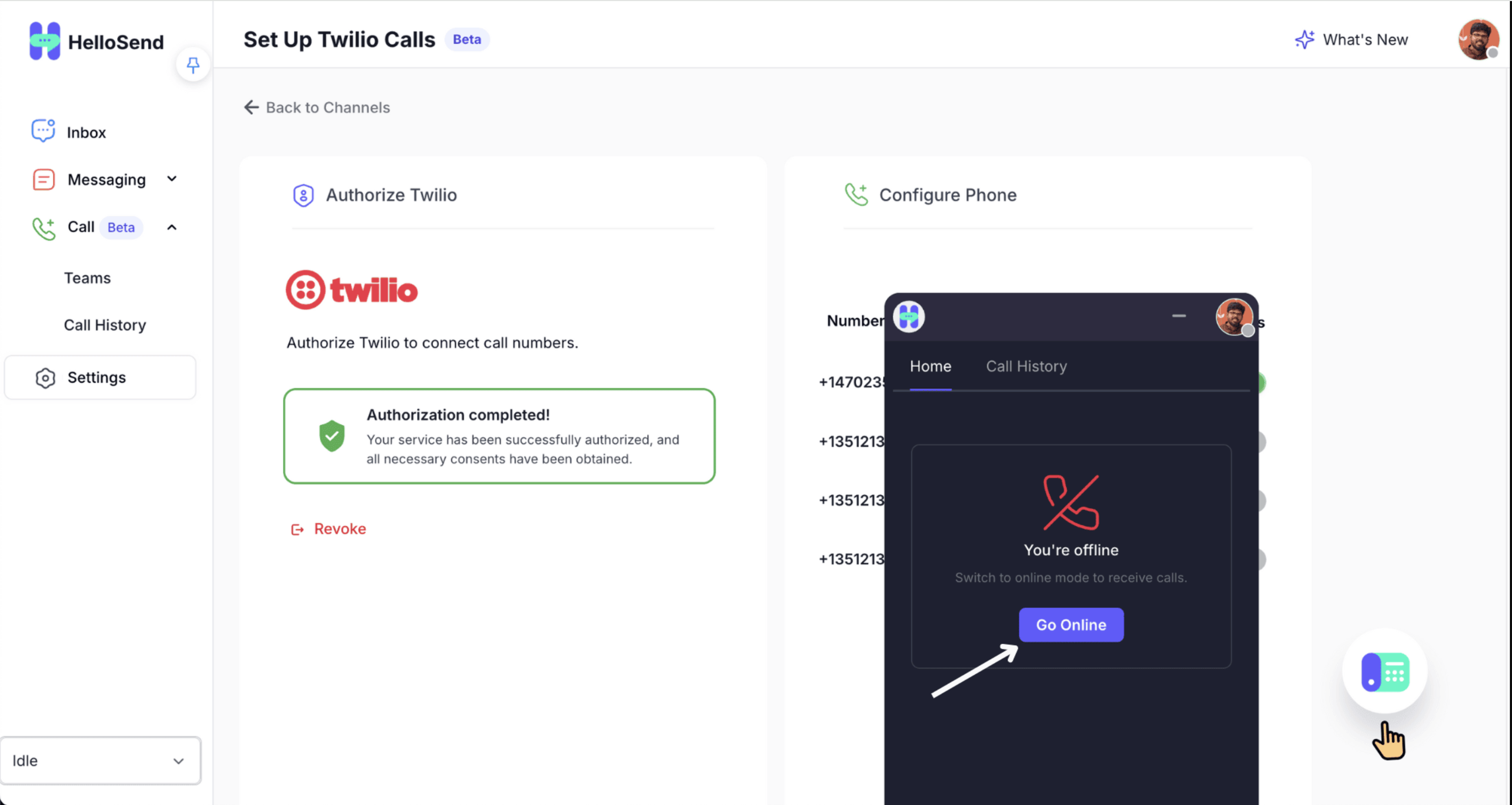
6Start Calling from Your CRM
- Open any record in your CRM (like a Contact, Deal, or Lead)
- Use the HelloSend interface to initiate or receive calls using your connected numbers
✅ Benefits of Enabling Calling with HelloSend
Seamless CRM Integration
Make and receive calls directly from Zoho CRM or Pipedrive without switching tabs or tools.
Smarter Call Routing
Customize your call flow with business hours, welcome messages, team routing, and fallback options for maximum flexibility.
Improved Team Productivity
Assign calls to teams with parallel or sequential ringing, ensuring no lead goes unanswered—even outside working hours.
Professional Caller Experience
Greet callers with branded welcome messages, hold music, and clear unavailable or busy responses.
Call Recording for Quality Assurance
Automatically record calls and review conversations for training, compliance, or performance evaluation.
Real-Time Availability
Instantly go online and start handling calls as soon as your setup is complete—no delays or complex configurations.
📌 Conclusion
Enabling call functionality in HelloSend transforms your CRM into a complete communication hub. By integrating Twilio with HelloSend, you unlock a powerful, customizable, and CRM-native calling experience. Whether you're routing calls to sales teams, handling support queries, or managing after-hours responses, HelloSend's intuitive call flow builder ensures every customer interaction is seamless and professional.





