HelloSend seamlessly integrates with Zendesk to bring SMS, WhatsApp, and voice calling directly into your support workspace. This unified communication solution allows agents to manage all customer conversations—across multiple channels—without switching tabs or tools.
Whether you're using your own Twilio or RingCentral numbers, or opting for HelloSend's built-in capabilities, the platform offers full flexibility. WhatsApp connectivity is supported via both mobile-based QR scan and WhatsApp Business API (WABA), ensuring teams of any size can communicate effectively and compliantly.
Supported Integrations
Supported Channels
Step-by-Step Installation Guide
1Log in to Zendesk
Start by logging into your Zendesk account and navigating to the Zendesk Marketplace.
2Search and Install HelloSend
- In the Marketplace, search for "HelloSend"
- Click Install and follow the on-screen instructions to complete the installation.
3Connect HelloSend with Zendesk
- After installation, go to the HelloSend page within Zendesk.
- Click "Connect with Zendesk" and authorize access when prompted.
- This completes the integration between HelloSend and your Zendesk account.
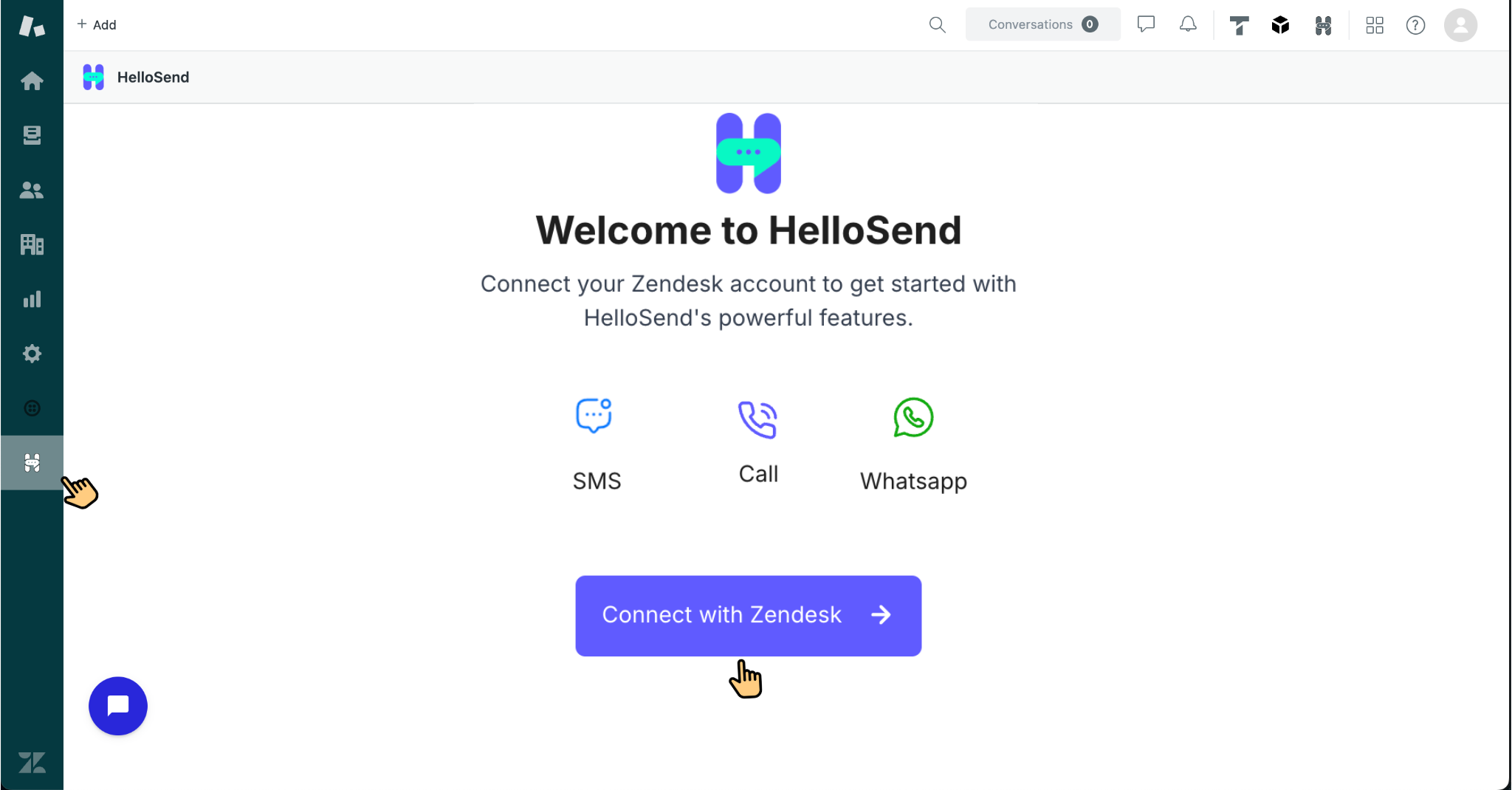
4Integrate Communication Services
Connect your preferred communication platforms to enable SMS, voice, and WhatsApp within Zendesk:
- Twilio – Use your existing Twilio phone numbers for SMS and calls.
- RingCentral – Connect your RingCentral account to handle SMS directly from Zendesk.
- WhatsApp – WhatsApp Business API for verified, large-scale communication, Personal WhatsApp (Mobile) using a QR code link for quick setup.
Navigate to the HelloSend settings and choose the service(s) you'd like to integrate.
5Activate Your Communication Numbers
Once your channels are connected, HelloSend activates your phone numbers. You can now use them inside Zendesk for:
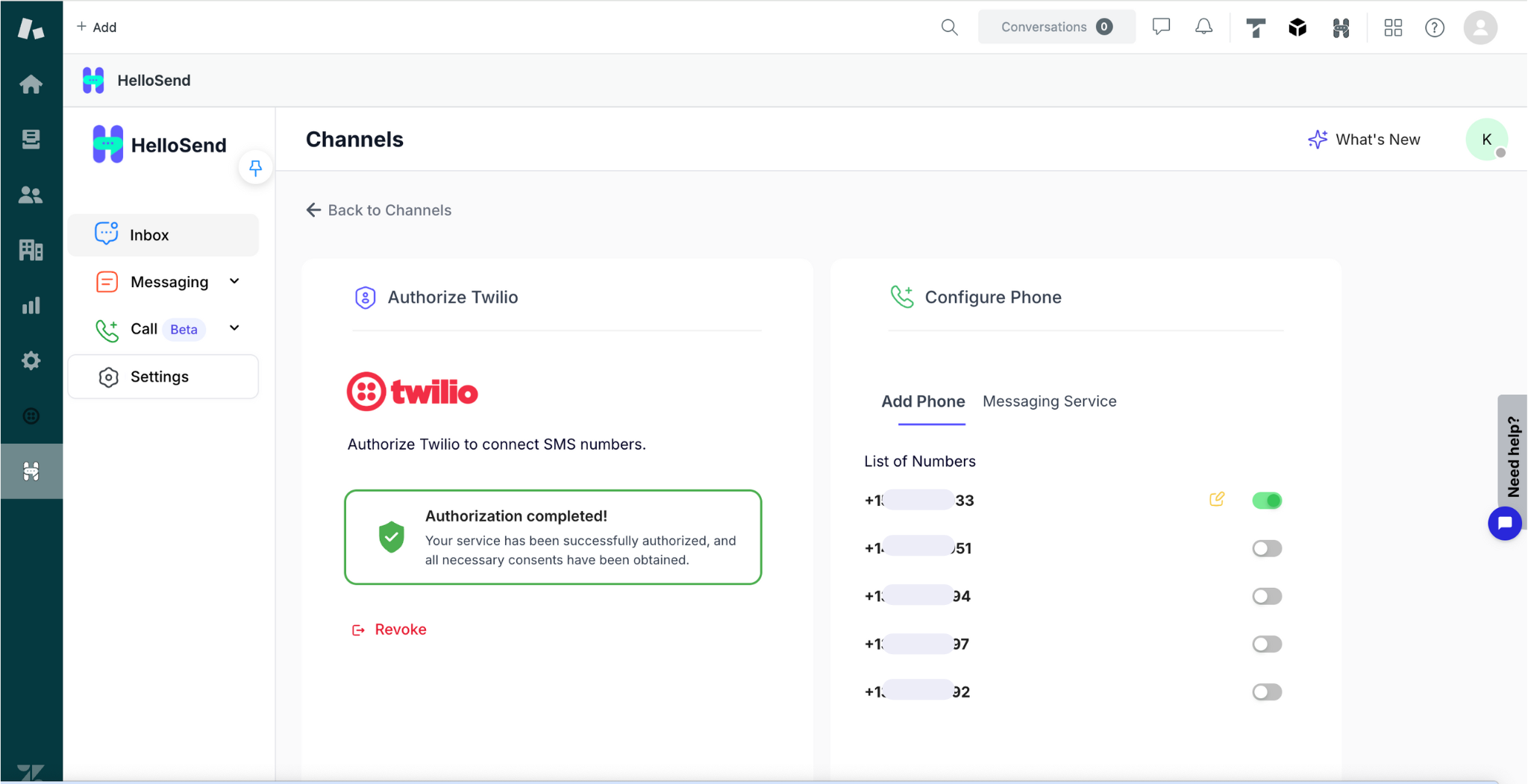
Key Features
💬 Direct SMS Messaging in Zendesk with HelloSend
- Send one-on-one SMS directly from tickets or contact records without switching tools.
- All messages—sent and received—are automatically logged on the ticket timeline for full context and easy reference.
- Ensures smooth customer communication, faster issue resolution, and a complete message history in one place.
- Perfect for personalized support, quick updates, and private follow-ups.
- Keeps your team connected and your records accurate and up to date.
📢 Bulk SMS Campaigns with HelloSend in Zendesk
- Run large-scale Bulk SMS Campaigns directly from HelloSend integrated with Zendesk.
- Use advanced audience segmentation by Zendesk fields (status, region, custom properties) to target the right customers.
- Ideal for promotions, alerts, reminders, and mass notifications to ensure consistent messaging across your customer base.
- Track key metrics in real time: delivery rates, open rates (when MMS links are used), and response rates.
- All conversations and campaign activity are automatically logged in Zendesk for complete visibility and reporting.
⚙️ Automated Workflows (Drip Campaigns) with HelloSend Webhooks
- Send a sequence of automated SMS or WhatsApp messages on a set schedule.
- Ideal for follow-ups, onboarding, or re-engagement use cases.
- Integrate via HelloSend webhooks with Zendesk triggers or external systems.
- Trigger personalized messages based on customer actions, ticket updates, or time delays.
- Customize every step with its own delay, template, and channel.
- Enable pause on reply to stop the remaining steps automatically.
- Use dynamic variables to personalize content without manual intervention.
💬 WhatsApp Messaging in Zendesk
Use HelloSend to start and respond to WhatsApp messages right from Zendesk.
You can connect either:
- Personal WhatsApp (Mobile) – Link your mobile WhatsApp account by scanning a QR code in HelloSend. Setup takes less than a minute
- WhatsApp Business API – Connect via your Facebook Business account for verified, large-scale messaging.
All conversations are automatically logged to the relevant ticket or contact record.
📞 Voice Calls and Call Flows
Make and receive voice calls directly inside Zendesk using your connected Twilio number.
Features include:
- Phone Settings: Customize hold music for callers on hold, and configure voicemail to capture messages when agents are unavailable. Define a fallback number to ensure call continuity—if your application is unresponsive due to server issues or timeouts, Twilio will automatically route the call to this number.
- Welcome Message: This is the initial greeting a caller hears. You can configure it using one of the following methods: Text-to-Speech (TTS) – The system reads out your custom message. Play Audio – Upload a pre-recorded audio file. URL – Provide a URL to stream audio from.
- Call Recording: Enable or disable call recording based on your needs. You can optionally inform the caller using a message node before recording starts — customizable using TTS, uploaded audio, or URL-based audio.
- Business Hours: Control call routing based on defined working hours: Opened – Directs calls to available teams or users. Closed – Plays an unavailable message or redirects the call as needed.
- Route Calls: During open hours, route incoming calls either directly to a team (e.g., Sales, Support) or through an IVR menu for structured call distribution and better caller experience.
- Ring Team: Define which team the call should ring. Choose between: Parallel Ringing – All team members receive the call simultaneously. Sequential Ringing – Call each user one at a time in a defined order. You can configure the ring interval (how long each user rings) and repeat count (how many times the sequence repeats) to ensure the call is answered.
- No Answer Scenario: Specify the fallback behavior when no agent answers. If all agents are busy, the system plays a Busy Message. If all agents are offline, the call plays the Unavailable Message. Both messages support three configuration options: Text-to-Speech, Audio Upload, or URL.
- Unavailable Message out of business hours: Triggered outside business hours or when no agents are available. Delivers a closing message using Text-to-Speech, Audio Upload, or URL, then ends the call.
- Note: All message types—Welcome, Busy, Unavailable, and Recording prompts—can be configured using Text-to-Speech, Audio Upload, or URL input.
🌟 Benefits of Using HelloSend – SMS, WhatsApp and Voice for Zendesk
Multi-Channel Messaging
Communicate with customers via SMS and WhatsApp directly from the ticket view—conversations are automatically synced.
Campaigns & Workflow Automation
Launch bulk campaigns or trigger messages using Zendesk workflows (e.g., based on ticket status, SLAs, or tags).
Integrated Calling
Make or receive calls via Twilio with call logs, recordings, and notes saved to the related ticket.
Shared Inbox with Role-Based Access
Improve team collaboration with a shared inbox while maintaining data control through (Role-Based Access Control) (RBAC) — ensuring users only access messages and numbers relevant to their role or team.
Automatic Logging and Transparency
All communication—whether it's a message or a call—is automatically logged in the ticket history. This ensures consistent context for agents and a complete audit trail for your team.
Global Reach via SMS and WhatsApp
Connect with customers across regions using Twilio, RingCentral, or WhatsApp Business. HelloSend supports both mobile-linked and API-based WhatsApp channels.
📝 Conclusion
By integrating HelloSend with Zendesk, your support team gains a powerful all-in-one platform for managing calls, SMS, and WhatsApp in real time. It eliminates tool switching, improves agent response time, and creates a centralized, trackable communication experience for every customer interaction.
Whether you're scaling your support team or optimizing existing workflows, HelloSend gives you the tools to deliver fast, reliable, and personalized communication directly inside Zendesk.






