A drip campaign in HelloSend is a scheduled sequence of SMS or WhatsApp messages that automatically sends to a contact based on a trigger (e.g., a new ticket, lead created, status changed). You design the sequence as steps with delays and templates. HelloSend fires the sequence via a webhook you connect to your CRM's automation (Zendesk/Zoho CRM/HubSpot, etc.).
Common uses: new-lead welcomes, no-reply follow-ups, appointment reminders, onboarding nudges, renewal prompts.
Supported Integrations
Supported Channels
Step-by-Step Guide
A. Create the drip in HelloSend
1Open Automation
Go to HelloSend → Messaging → Automation → Webhook and click Create Webhook.
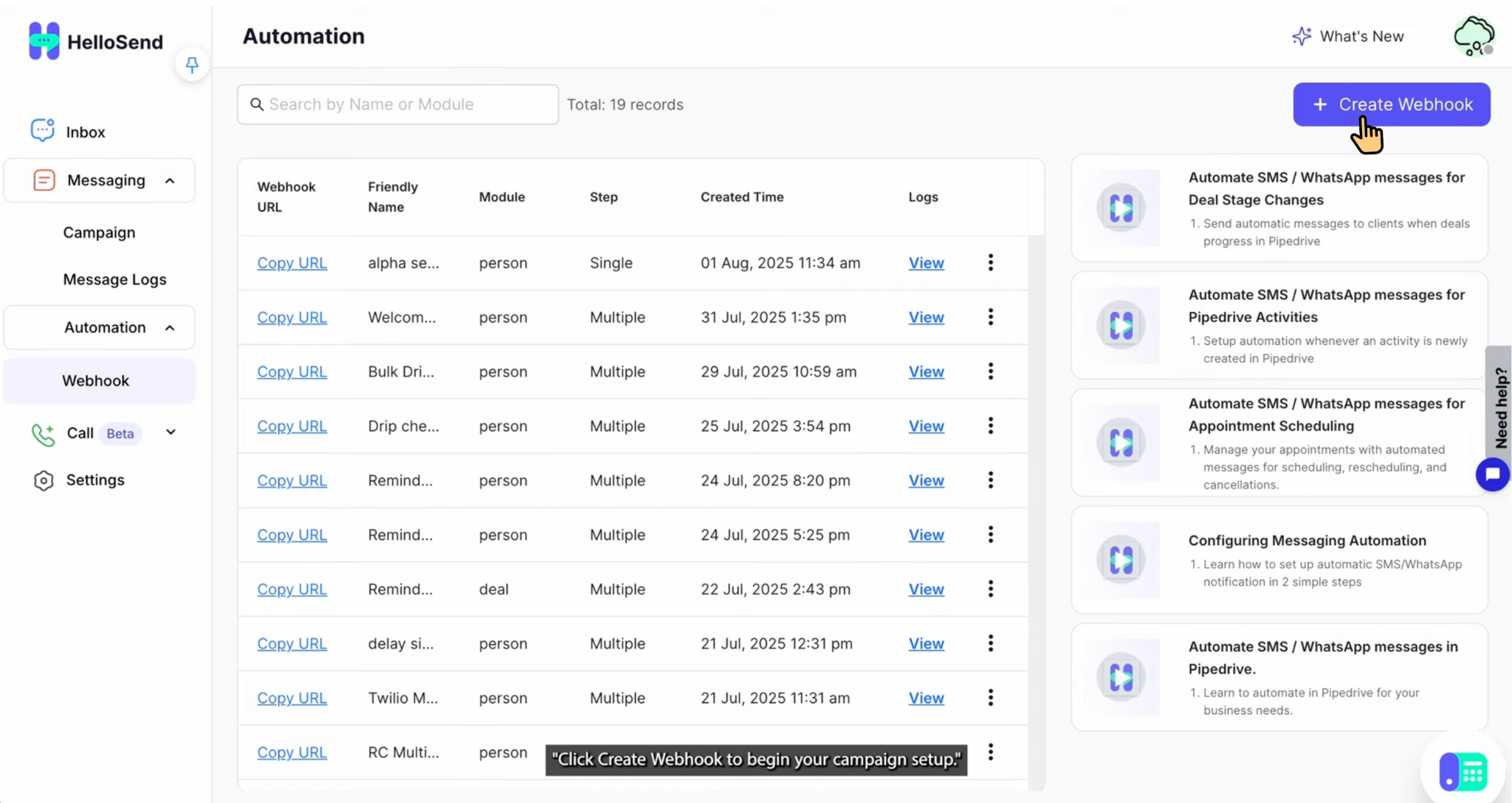
2Configure Basics for HelloSend Drip Campaigns
- Name: Assign a clear and descriptive name (e.g., Welcome Message) so campaigns are easy to identify.
- Sender Number: Select the number you want to use. This can be either your SMS-enabled number (via Twilio or RingCentral) or your WhatsApp number (Mobile or Business API).
- CRM Module: Choose the source module such as Leads, Contacts, or Deals to define which records will trigger the automation.
- Phone Field: Specify the exact phone field from your CRM record that HelloSend should use for message delivery.
3Build Your Steps in HelloSend Drip Campaigns
When creating a drip campaign in HelloSend, you can design a sequence of automated SMS or WhatsApp messages that run on a schedule. Each step can be customized with its own delay, template, and reply handling rules.
- Step 1 Send a welcome message immediately after the trigger or add a short delay. Choose a saved template for consistent communication.
- Step 2 Create a follow-up message (e.g., after 1 day) to re-engage the customer.
- Reply Handling At any step, you can enable the option to stop the campaign if the customer replies, preventing unnecessary or duplicate follow-ups.
- Activation Once all steps are configured, click Save to activate your drip campaign and start automating customer engagement.
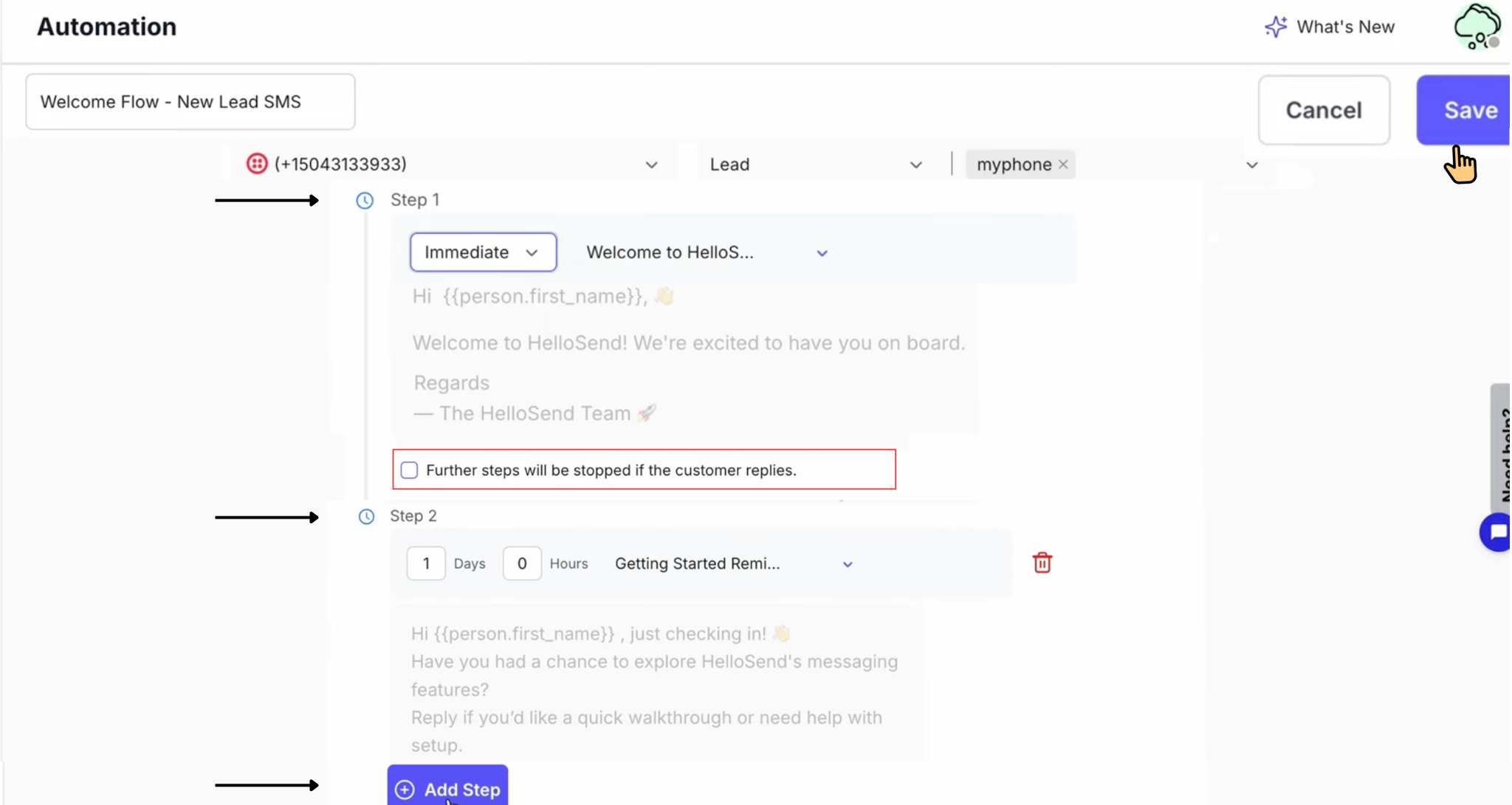
4Save & copy webhook URL
- After Save, your Drip Campaign is created and listed in the Automation Table.
- Click Copy URL. You'll paste this into your CRM automation.
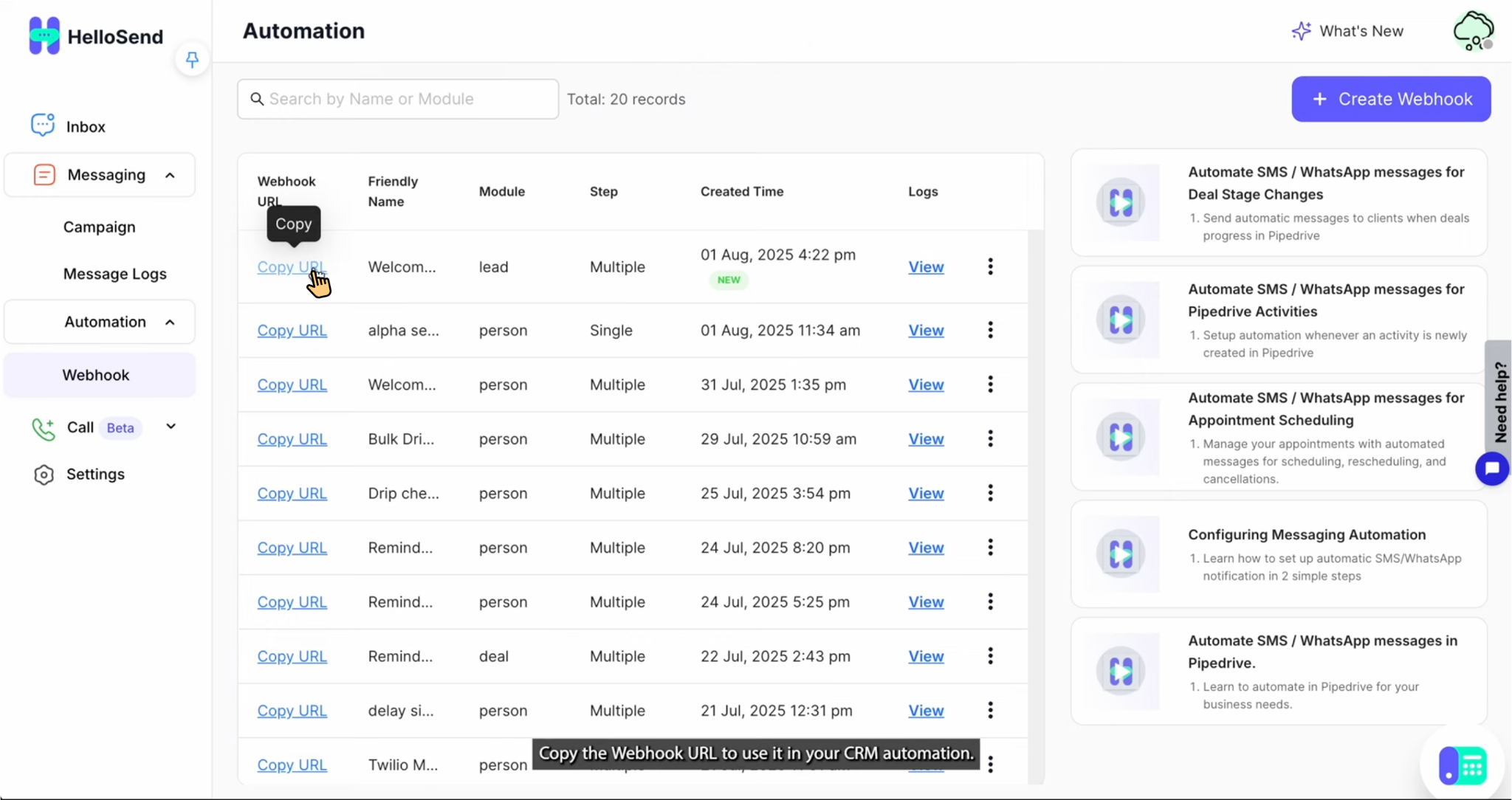
B. Connect the webhook in your CRM (choose your platform)
Zoho CRM
- Workflow Rule: Go to Settings → Automation → Workflow Rules and create a new rule for the desired module (e.g., Leads, Contacts, or Deals).
- Trigger: Choose when the rule should run: on record creation, edit/update, or status change, depending on your use case.
- Action: Select Webhook (or a Custom Function that calls the webhook) and paste the HelloSend Webhook URL generated during your drip campaign setup. Save the rule to activate it.
Pipedrive
- Set Up Automation Workflow in Pipedrive: Go to Automations → Automation, create a workflow, select a trigger event (e.g., deal stage change), and add conditions if needed.
- Add Webhook Action: In the workflow, click “+” → Webhook. Create a new webhook action and paste the HelloSend Webhook URL into the Endpoint URL field. Use the same Friendly Name as in HelloSend for consistency.
- Define Webhook Request: Set Method: POST. Add key-value pair →
id : Deal ID. Apply and save the action. - Activate Automation: Toggle the automation to Active. For example, when a deal stage changes, the webhook triggers HelloSend to automatically send the selected SMS/WhatsApp template to the deal’s associated contact.
Zoho Desk
- 1. Navigate to Webhook Settings: Go to Setting → Webhooks and click New Webhook to create a new rule.
- 2. Enter URL to Notify: Copy the Webhook URL from the HelloSend Automation table and paste it into the URL to Notify field.
- 3. Choose Module and Event: Select the Module (e.g., Tickets, Contacts, Accounts) and choose the Event that will trigger the webhook: Add, Update, or Add Attachment.
- 4. Save the Webhook Rule: Click Save to create and activate the webhook. The webhook will now trigger HelloSend whenever the selected event occurs in Zoho Desk.
Zendesk
- Create Webhook: Admin Center → Apps & Integrations → Webhooks → Create Webhook → Method POST → paste the HelloSend Endpoint URL → Save.
- Create Trigger: Admin Center → Objects & Rules → Business Rules → Triggers → Add Trigger.
-
Conditions examples:
- Ticket is created OR Status changes to Open
- Tag added: send_sms
- Action: Notify active webhook → choose the HelloSend webhook → Save.
HubSpot
- Workflow: Automation → Workflows → Create workflow (from scratch).
- Enrollment Triggers: e.g., Deal stage changes, Form submitted, Contact created.
- Action: Send a webhook (or custom action) → paste the HelloSend URL → Save & Turn on.
✅ Benefits of Pipedrive Automation with HelloSend
Automated Messaging
Send WhatsApp or SMS messages automatically when deals move through pipeline stages or reach specific criteria. This reduces human follow-up and ensures your customers receive timely updates and reminders without delay.
Drip Campaign Automation
Effortlessly streamline your multi-step messaging workflow with HelloSend’s Drip Campaign feature. This guide will help you create, schedule, and manage drip campaigns—fully integrated with your CRM for seamless automation.
CRM Integration
Seamlessly connects with Pipedrive to read, update, and act on CRM data. This tight integration enables event-triggered campaigns and ensures messages are contextually relevant to each contact or deal.
No Manual Intervention
Once set up, your messages are automatically sent without the need for agents to initiate or follow up. It keeps communication flowing and ensures consistency at every touchpoint.
Multi-Number Support
Choose from multiple sender numbers for different workflows or regions. This allows your business to personalize communication and maintain sender familiarity across segments.
Template-Based Messaging
Use pre-approved templates for WhatsApp and SMS to ensure your messages follow compliance rules and maintain a consistent tone and format across campaigns.
📌 Conclusion
HelloSend Drip Campaigns make it easy to automate SMS and WhatsApp messaging directly from your CRM. By configuring webhooks, setting up clear campaign steps, and enabling reply handling, your team can deliver timely and personalized communication without manual effort.
This automation ensures every interaction is consistent, trackable, and effective. It helps save time, improves customer engagement, and provides a seamless communication experience—supporting better follow-ups, stronger relationships, and higher overall satisfaction.





