HelloSend’s IVR (Interactive Voice Response) system is a smart, automated phone solution that interacts with callers using voice prompts and keypad inputs. Integrated with your Twilio-connected voice number, it allows you to create a professional phone menu—such as “Press 1 for Sales, Press 2 for Support”—and automatically routes the call to the correct team or department based on the caller’s choice. This removes the need for a human receptionist and ensures every call is directed efficiently.
With HelloSend’s easy-to-use Call Flow Builder, you can customize greetings, manage routing based on business hours, configure fallback options like voicemail, and even record calls—all without writing a single line of code. Whether you're managing a support team or handling leads, HelloSend’s IVR ensures a consistent, streamlined caller experience while keeping every interaction logged and accessible inside your CRM.
Supported Integrations
Supported Channels
🔍 What is IVR?
IVR (Interactive Voice Response) is an automated phone system that interacts with callers through voice prompts and keypad inputs. It routes calls to the right team or action based on the caller's choice.
📌 Example:
"Welcome to HelloSend. Press 1 for Sales, Press 2 for Support, Press 3 for Billing."
✅ Prerequisites
Before setting up IVR in HelloSend, ensure the following:
- The Call channel is authorized in HelloSend
- A Twilio voice-enabled number is connected
🔧 How to Set Up IVR in HelloSend
1Access Call Flow Builder
- Log in to HelloSend account
- Go to Settings → Channels → Call
- Click Edit under the Call Flow section
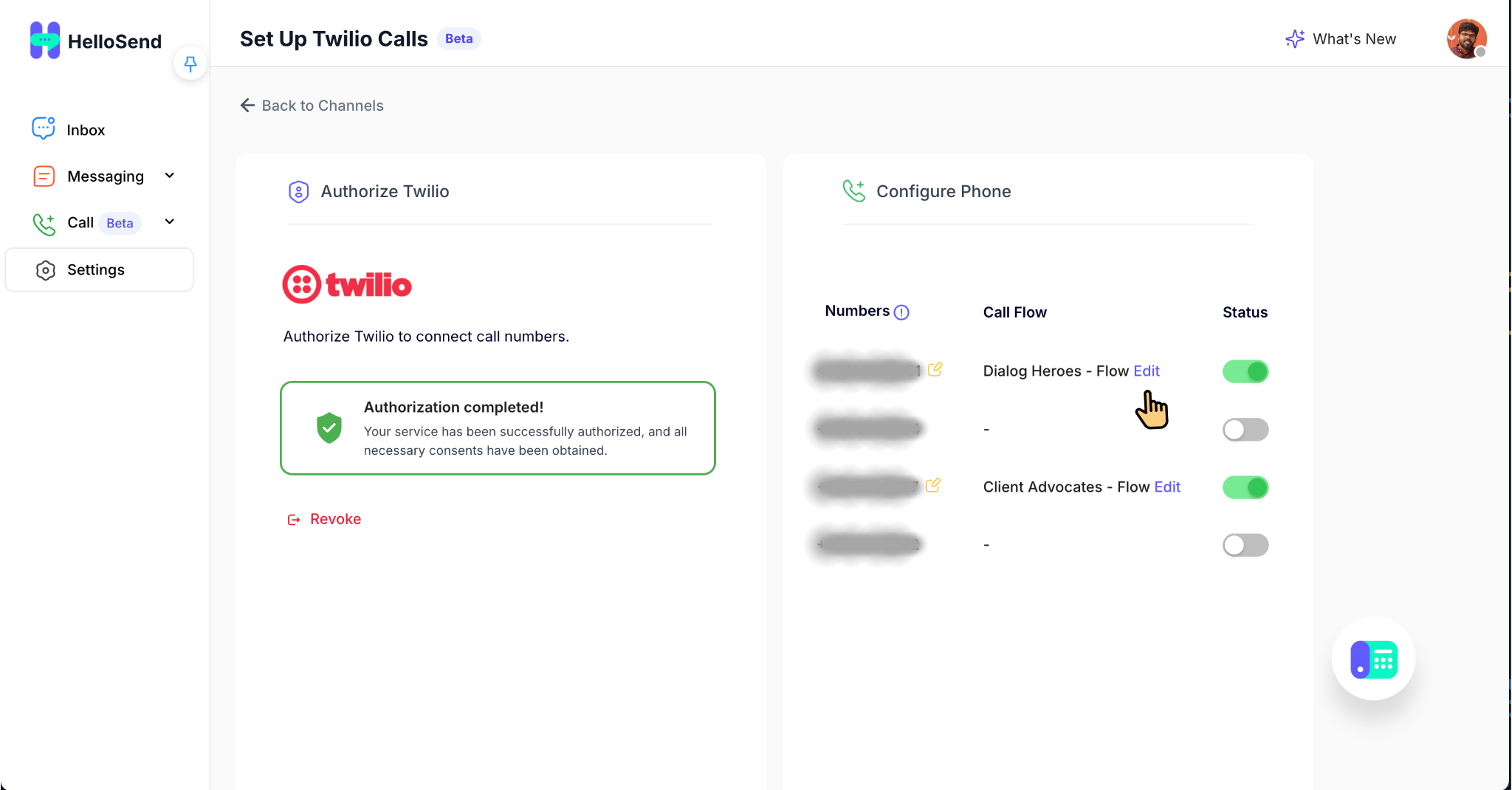
2Configure the Core Call Flow Components
🔹Phone Settings
Configure voicemail and hold music options to enhance the caller experience.
- Enable:
- 📥 Voicemail for missed calls: Capture voice messages when no one is available to answer incoming calls.
- 🎵 Hold Music (Play Audio or URL): Play audio or stream music via URL while the caller is on hold.
🔹Welcome Message
Greet callers with a personalized message using TTS, audio file, or URL.
- Add a Welcome Note to greet the caller
-
Playback methods:
- 🗣️ Text-to-Speech: Use TTS to automatically announce to the caller that the call will be recorded. You simply type the message (e.g., “This call is being recorded for quality and training purposes”), and HelloSend will read it out loud in a natural-sounding voice. This is quick to set up and easy to edit without needing to upload audio files.
- 🎵 Play Audio: Upload a pre-recorded audio clip that informs callers about call recording. This allows for a professional, human-voiced announcement. Example: “Please note, this call is being recorded.” Great for maintaining brand tone and consistency.
- 🌐 URL-based Audio: Play a recording notice hosted at an external link. The audio file is fetched and played live during the call. This is useful if you manage your voice files centrally and want to update them externally without editing HelloSend settings.
🔹Call Recording (Optional)
- Enable recording and choose how to notify the caller:
- 🗣️ Text-to-Speech: Use TTS to automatically announce to the caller that the call will be recorded. You simply type the message (e.g., “This call is being recorded for quality and training purposes”), and HelloSend will read it out loud in a natural-sounding voice. This is quick to set up and easy to edit without needing to upload audio files.
- 🎵 Play Audio: Upload a pre-recorded audio clip that informs callers about call recording. This allows for a professional, human-voiced announcement. Example: “Please note, this call is being recorded.” Great for maintaining brand tone and consistency.
- 🌐 URL: Play a recording notice hosted at an external link. The audio file is fetched and played live during the call. This is useful if you manage your voice files centrally and want to update them externally without editing HelloSend settings.
🔹Business Hours (Optional)
Use this feature to control how incoming calls are routed depending on the time and day. You can provide professional responses even outside of working hours.
- Add a Business Hours Node to define different behaviors during:
- 📅 Weekly Schedule: Set specific working hours for each day (e.g., Mon–Fri, 9 AM–6 PM).
- ⚙️ Custom Hours: Use special hours for holidays or different shifts.
- Open Hours: During defined working hours:
- Route calls to the appropriate team
- Present your IVR menu (e.g., “Press 1 for Sales”)
- Ring team setup
- Closed Hours: Smart Handling Outside working hours:
- Route calls to the appropriate team
- Play a custom Text-to-Speech or audio message like: “Our office is currently closed. Please call back during business hours or leave a voicemail.”
- Route the call to:
- Voicemail If no one is available to take the call (e.g., outside business hours or during busy times), callers can leave a voicemail message.
- Schedule a callback task in your CRM: When a call is missed or a voicemail is left, HelloSend can automatically log an activity in your CRM.
🔀 IVR Menu Options (Route Calls)
In HelloSend's Call Flow Builder, when routing incoming calls during business hours, you have two primary options under Route Calls:
1️⃣ Direct
- Forward the call to a specific team without presenting menu options.
- Ideal for single-team routing (e.g., always route to Support Team).
2️⃣ IVR (Interactive Voice Response)
- Presents a voice menu to the caller, allowing them to select an option using their keypad.
🎙️ IVR Configuration Steps
- IVR Readout Format
Customize the message that callers hear using placeholders: -
Please press {ivrNumber} for {TeamName}
Output example: “Please press 1 for Sales Team”, “Press 2 for Support Team” etc. - IVR Options
Define each team option under the IVR Menu:Key Press Voice Message Route To 1 Please press 1 for Sales Team Sales Team 2 Please press 2 for Support Team Support Team 3 Please press 3 for Billing Team Billing Team 4 Please press 4 for Technical Team Technical Team 5 Please press 5 for General Enquiries General Enquiries 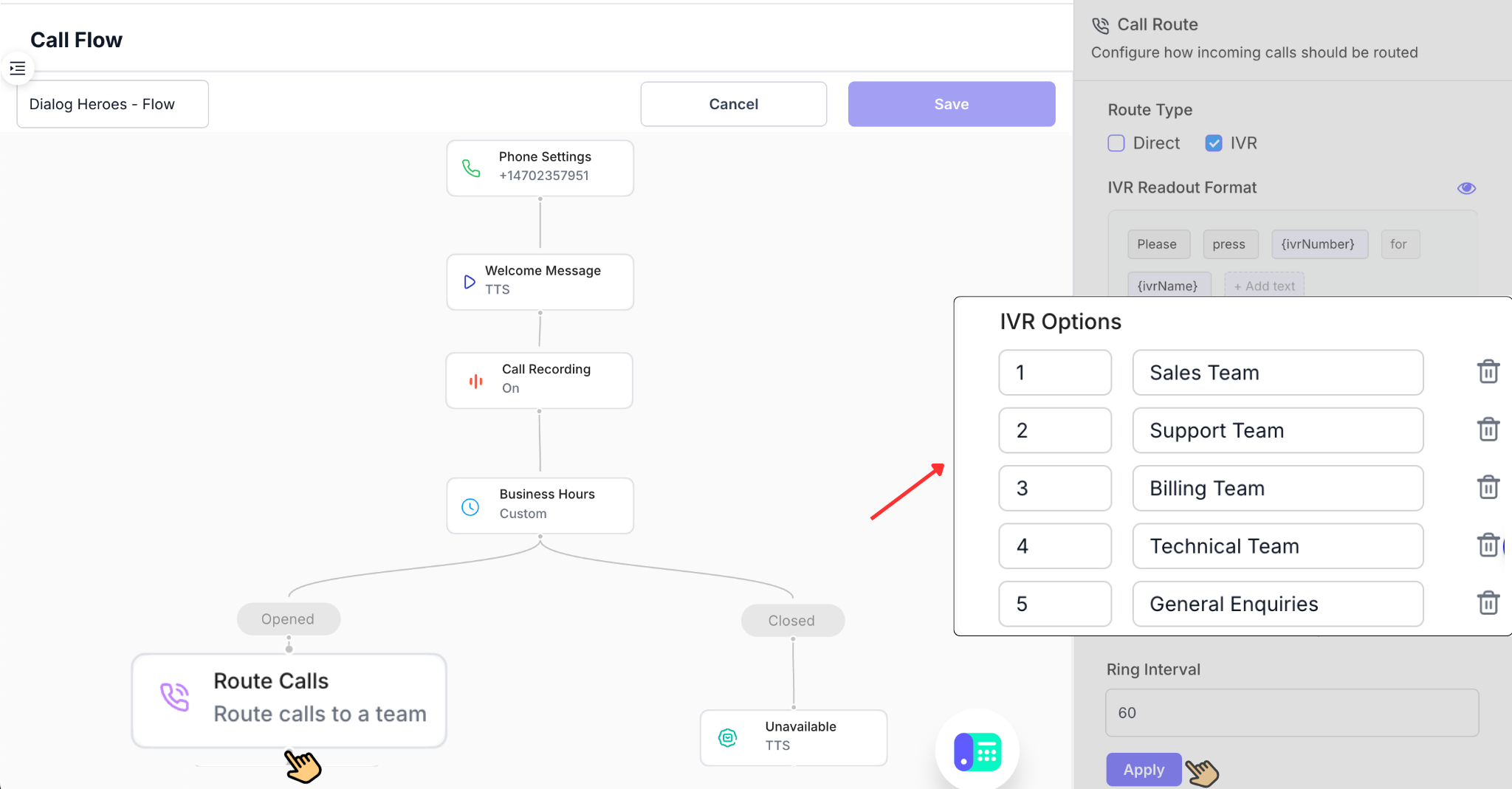
🔹Ring Team Configuration
- Choose which teams receive the call
-
Select Ringing Type:
- Simultaneous Ringing
- Fast-response environments like sales or customer support teams
- Ensuring no delay in customer engagement
- Sequential Ringing
- Teams with defined call routing priorities
- Ensuring fair distribution of calls among agents
All team members receive the call at the same time. As soon as a call is routed to this team, every user’s device rings simultaneously.
The first user to answer the call will be connected. This method ensures a fast response and is ideal for high-volume or urgent call handling.
✅ Ideal for:
📌 Example: If a support team has 3 agents, all 3 will get the call at once. Whoever answers first handles the customer.
Calls are routed to users one by one, in a specific order. The system tries each team member individually, based on the sequence you define.
If one doesn’t answer within the ring interval (e.g., 15 seconds), it moves to the next available team member.
This setup ensures every team member gets a chance to answer before the call is missed.
📌 Example: Call rings to Agent A. If no answer, after 15 seconds it rings to Agent B, then Agent C.
✅ Ideal for:
- Set the Ring Interval (how long each user rings)
Once all IVR options are configured, click “Apply” and ensure a team is selected for each IVR option shown on the screen.
🔹Select a Team for Each IVR Option
- After clicking “Ring Team” under each option:
- You’ll see a list of available teams on the right side panel.
- Choose the appropriate team for that option (e.g., assign “Sales Team” to Press 1).
- Save the selection
🔹Example: IVR Prompt vs. Actual Team Routing
Although the IVR voice prompt says:
- Press 1 for Sales Team – the call is actually routed to the Client Team
- Press 2 for Support Team – the call is routed to the Response Squad
- Press 3 for Billing Team – the call is routed to the Comm Force
- Note:If a team is not selected for a specific IVR option (e.g., "Press 3"), the call will not be routed and will end after the menu playback.
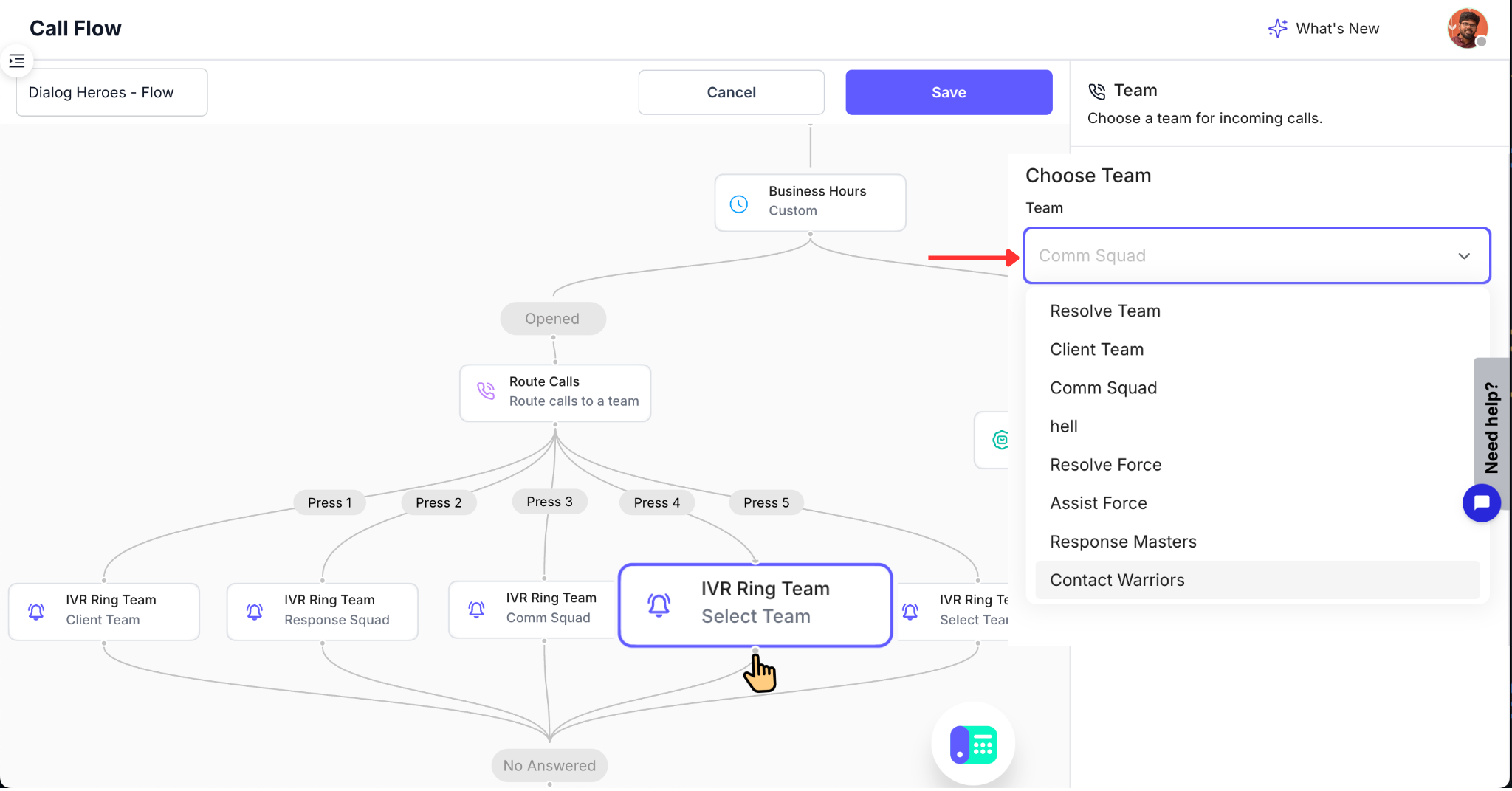
To assign a team: Click the route calls in the flow. On the right panel, select the desired team (e.g., “Technical Team” for Press 4).
🔹Busy or Unavailable Handling
-
1. If all agents are unavailable or set to Busy:
When all users in the Ring Team are on calls or marked as busy, HelloSend triggers fallback actions automatically. -
2. Play a busy/unavailable message (TTS, Audio, or URL):
Let callers know your team is unavailable by playing a message through:- 🗣️ Text-to-Speech (TTS): The system reads your typed message. Example: “All our agents are currently busy. Please leave a message.”
- 🎵 Play Audio: Upload and play a pre-recorded MP3 voice message.
- 🌐 URL: Stream audio from an external hosted link.
-
3. Call is logged as Missed Call:
Even if no one answers, HelloSend logs the attempt in your CRM with caller info, timestamp, and status—helpful for tracking and follow-up. -
4. Optionally forward to voicemail:
After playing the busy message, the system can forward the call to voicemail where the caller can leave a recorded message. This voicemail is saved and attached to the CRM record for later review.
3Save and Activate
- Review your call flow
- Click Save
- Your IVR setup is now live—calls to your Twilio number will follow the defined flow
✅ Benefits of Using IVR with HelloSend
🚀 Faster Call Routing, Less Wait Time
Direct callers to the right team instantly based on their input (e.g., “Press 1 for Sales”). No need for a receptionist or manual redirection—reducing wait times and improving response speed.
☎️ 24/7 Availability with Automated Responses
Even outside of business hours, your IVR can play pre-recorded or text-to-speech messages, direct calls to voicemail, or provide key information—ensuring your business is never truly “closed.”
🤝 Improved Caller Experience
Give callers a professional first impression with clear welcome messages and guided menu options. Ensure they reach the right department the first time, improving satisfaction and reducing frustration.
📊 Seamless CRM Integration and Logging
Every call is automatically logged in your connected CRM (Zoho CRM, Pipedrive, etc.), along with details like duration, status, team assigned, and any voicemail recordings. This gives your sales and support teams full visibility.
🔄 Reduce Agent Workload with Self-Service Options
Use IVR to answer common queries without involving a human—like billing information, office hours, or directing callers to specific departments—freeing up agents to handle complex cases.
🎯 Increased Call Handling Accuracy
Minimize errors in call transfers. Each keypad input is mapped to a specific team or flow, ensuring calls are handled by the right group without manual errors.
🔊 Customizable and Scalable
Whether you have 2 teams or 20, you can tailor your IVR menu with multiple levels, voice styles (TTS or audio files), and team routing logic to match your organization's structure and growth.
🧠 Smart Failover Options
If a team is busy or unavailable, HelloSend lets you define fallback behaviors—like, playing a busy message, or sending the call to voicemail—so no call is lost.
💼 Perfect for Remote or Distributed Teams
Distribute calls to teams across time zones or remote setups using ring strategies like Simultaneous or Sequential, ensuring full team flexibility.
📈 Trackable and Auditable Call History
Access full reports of IVR activity, missed calls, call durations, and team handling inside HelloSend and your CRM—great for internal audits and performance reviews.
📌 Conclusion
Setting up IVR with HelloSend empowers your business to handle inbound calls professionally and efficiently—without manual intervention. By combining smart routing, voice prompts, and team-based distribution, HelloSend ensures every caller is guided to the right place at the right time. Whether you're managing sales, support, or billing inquiries, IVR helps reduce response time, enhance customer satisfaction, and maintain complete visibility inside your CRM.





