HelloSend’s integration with Zendesk enables teams to set up automated workflows and drip campaigns that streamline customer communication. By connecting HelloSend webhooks with Zendesk, you can automatically send SMS and WhatsApp messages whenever specific ticket events occur — such as when a ticket is created, updated, or commented on. This reduces manual effort, ensures customers stay informed, and keeps every interaction synced inside Zendesk.
With HelloSend’s drip campaign builder, you can design multi-step communication flows. These campaigns allow you to schedule welcome messages, follow-ups, and reminders at the right intervals, while also including smart reply handling to stop further messages when a customer responds. This gives your support team a powerful, automated way to nurture customer conversations directly from Zendesk.
Supported Integrations
Supported Channels
Step-by-Step Guide
A. Create the drip in HelloSend
1Open Automation
Go to HelloSend → Messaging → Automation → Webhook and click Create Webhook.
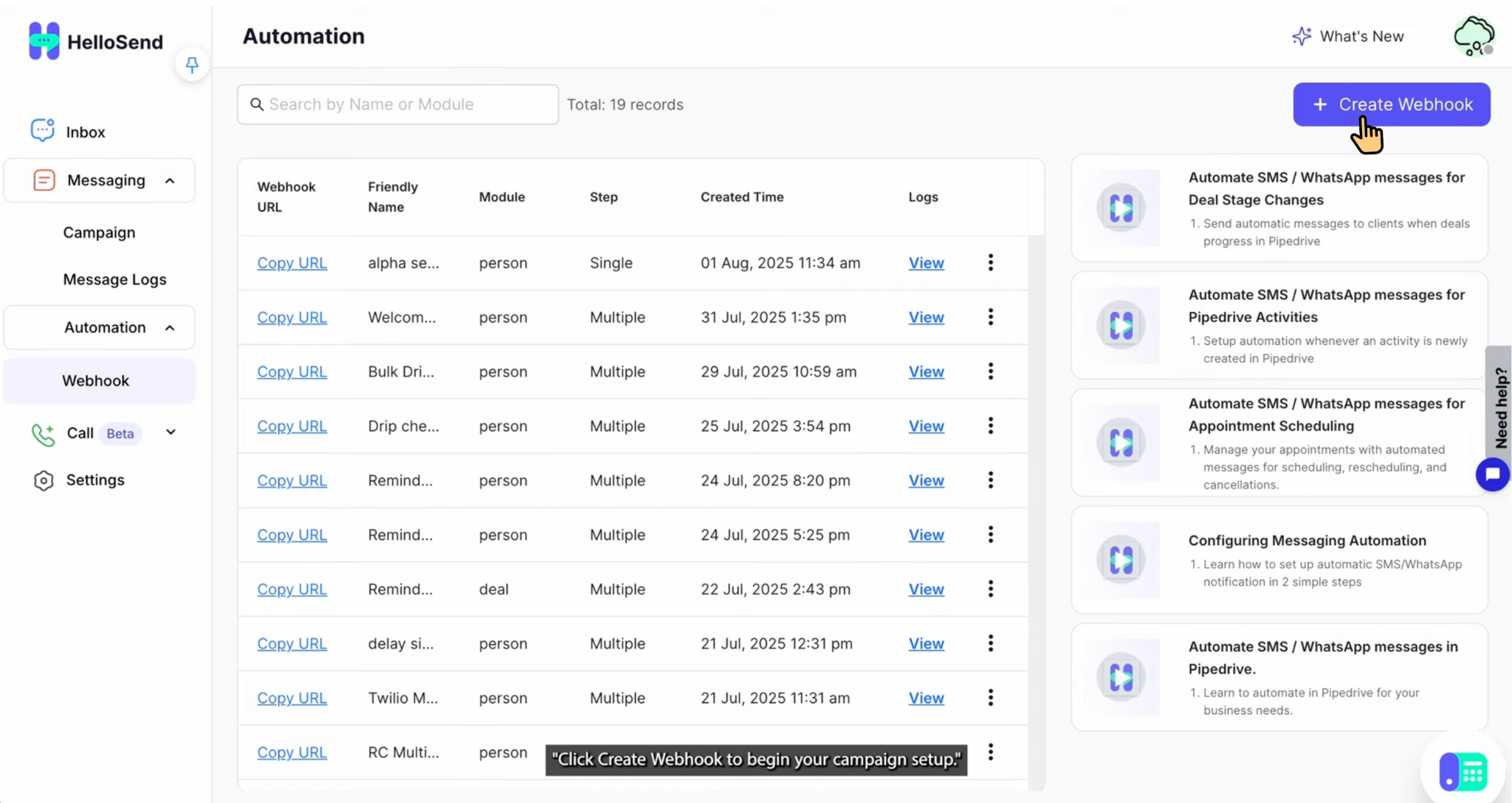
2Configure Basics for HelloSend Drip Campaigns
- Name: Assign a clear and descriptive name (e.g., Welcome Message) so campaigns are easy to identify.
- Sender Number: Select the number you want to use. This can be either your SMS-enabled number (via Twilio or RingCentral) or your WhatsApp number (Mobile or Business API).
- CRM Module: Choose the source module such as Leads, Contacts, or Deals to define which records will trigger the automation.
- Phone Field: Specify the exact phone field from your CRM record that HelloSend should use for message delivery.
3Build Your Steps in HelloSend Drip Campaigns
When creating a drip campaign in HelloSend, you can design a sequence of automated SMS or WhatsApp messages that run on a schedule. Each step can be customized with its own delay, template, and reply handling rules.
- Step 1 Send a welcome message immediately after the trigger or add a short delay. Choose a saved template for consistent communication.
- Step 2 Create a follow-up message (e.g., after 1 day) to re-engage the customer.
- Reply Handling At any step, you can enable the option to stop the campaign if the customer replies, preventing unnecessary or duplicate follow-ups.
- Activation Once all steps are configured, click Save to activate your drip campaign and start automating customer engagement.
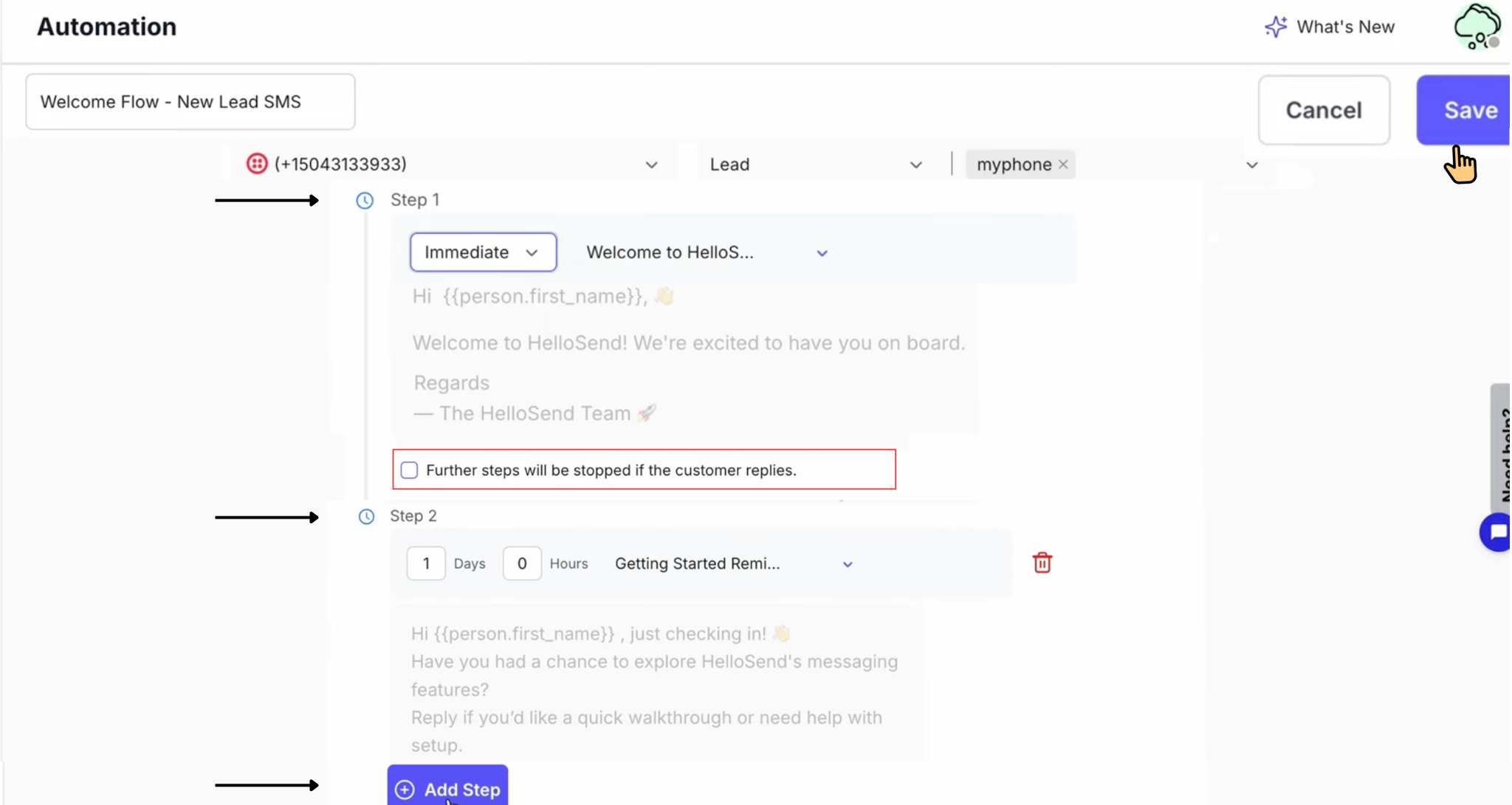
4Save & copy webhook URL
- After Save, your Drip Campaign is created and listed in the Automation Table.
- Click Copy URL. You'll paste this into your Zendesk webhook(Endpoint URL field).
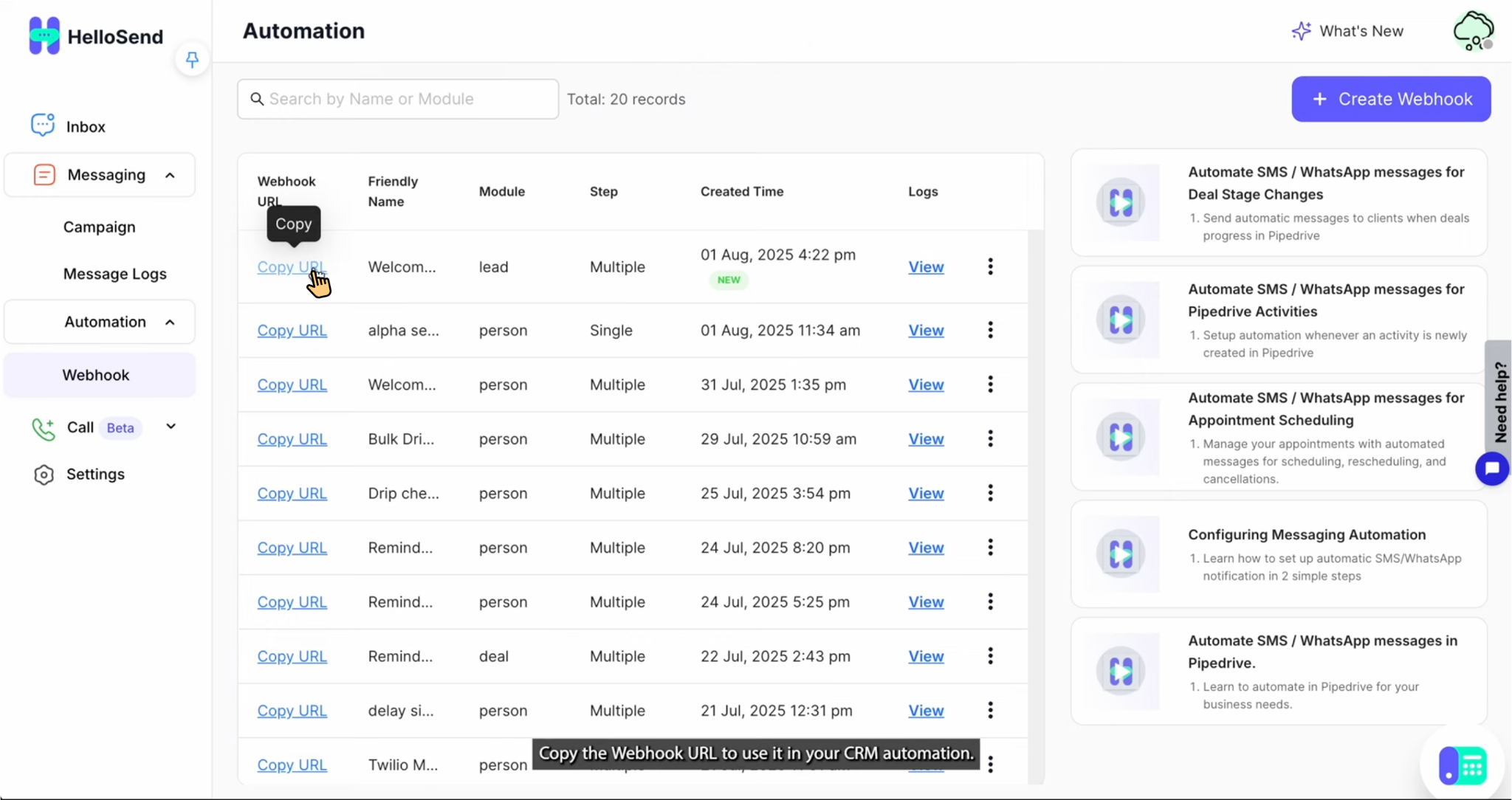
Set Up Automation in Zendesk
Create the webhook in Zendesk
- Copy the Webhook URL from HelloSend.
- In Zendesk, go to Settings → Apps and Integrations → Webhooks.
- Click Create Webhook, then select the events you want to trigger — such as Ticket Created, Ticket Updated, or Comment Added — and add conditions if required.
- Enter a clear Webhook Name to identify it, then paste the HelloSend Webhook URL into the Endpoint URL field.
- Click Create Webhook to save and activate it.
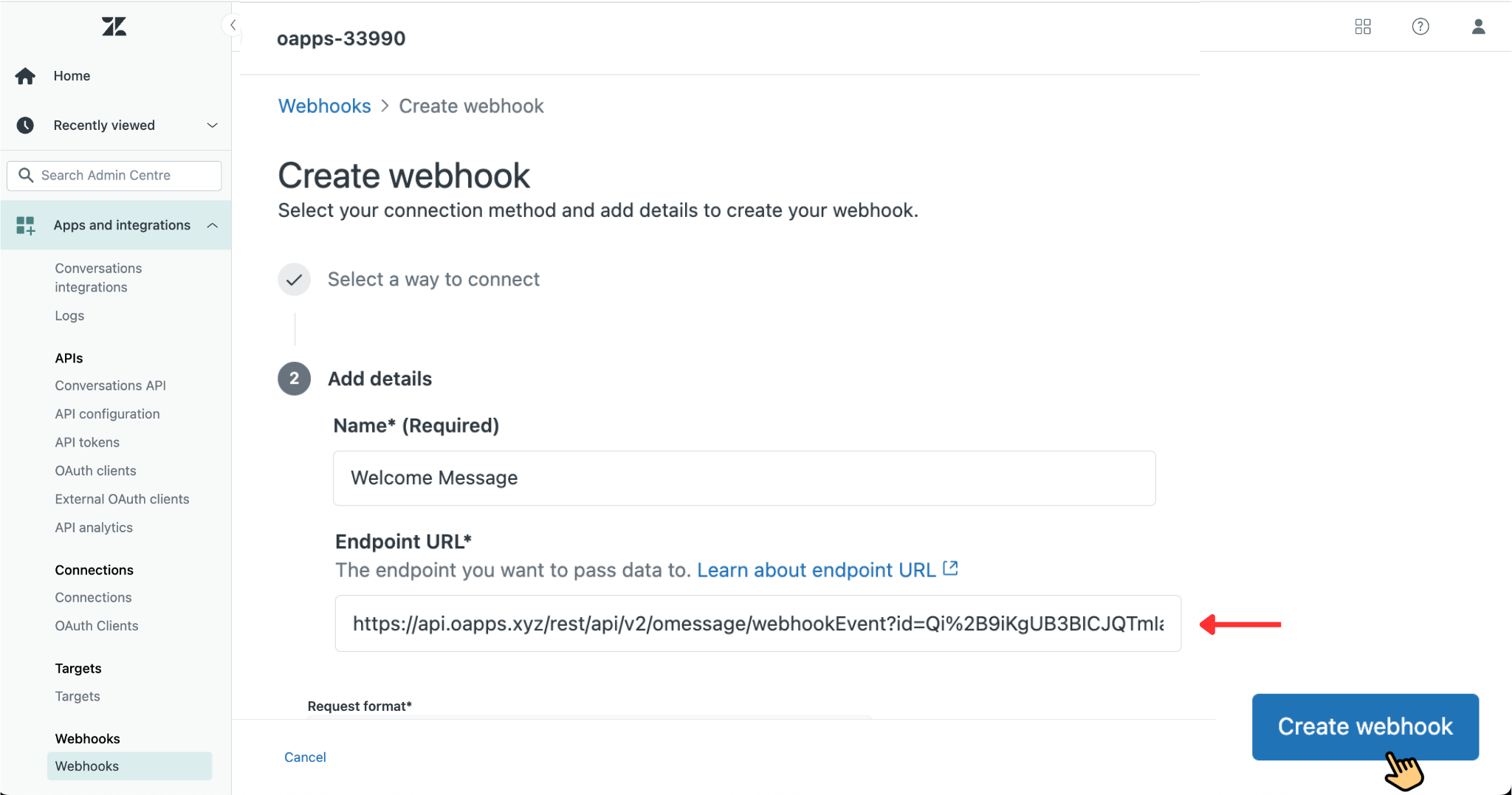
Automation Tracking & Monitoring
- In HelloSend, go to Messaging → Automation → Webhook.
- Find the automation you created and expand it to see full details.
- View delivery status, track customer responses, and analyze performance reports in real time.
✅ Benefits of Zendesk Automation with HelloSend
Instant Notifications
Customers get real-time SMS/WhatsApp updates on ticket creation, assignment, or closure — reducing delays and keeping them informed.
Consistent Messaging
Pre-approved templates ensure professional, accurate, and compliant communication at scale.
Improved Efficiency & SLA Performance
Automation shortens response times, reduces repetitive tasks, and helps teams meet SLA targets effectively.
Full Visibility & Tracking
All delivery reports, customer replies, and performance metrics are logged in real time for easy tracking and audits.
Enhanced Customer Experience
Faster updates build trust, reduce follow-up queries, and improve customer satisfaction.
Scalable Communication
Run drip campaigns that handle large volumes of customer interactions without adding extra workload.
Smart Reply Handling
Automatically stop follow-ups when a customer replies, ensuring relevant and contextual conversations.
Cross-Channel Support
Engage customers on SMS and WhatsApp, allowing them to connect using their preferred channel.
📌 Conclusion
By combining HelloSend with Zendesk, you can transform the way your team manages customer communication. From sending immediate updates to building structured drip campaigns, HelloSend ensures your customers are always informed and engaged at every stage of the support journey.
This integration helps your business deliver faster responses, scale communication effortlessly, and maintain compliance — all while keeping everything centralized in Zendesk. With HelloSend, you not only save time but also create a smoother, more reliable customer experience.





