Managing meetings effectively is essential for maintaining customer trust and improving productivity. Missed appointments not only waste time but also hurt your sales pipeline and customer relationships. That’s why automating meeting reminders in Zoho CRM can be a game-changer for your business.
With HelloSend’s SMS and WhatsApp automation, you can set up timely reminders for every scheduled meeting — automatically sending a notification 24 hours before and a final nudge 1 hour before. This ensures that customers are always informed, reduces no-shows, and helps your team stay focused on conversations that matter.
Unlike manual follow-ups, which are prone to delays and errors, HelloSend integrates directly with Zoho CRM workflows using webhooks. That means your reminders are triggered instantly based on CRM data, giving you a seamless and reliable way to manage communication.
Supported Integrations
Supported Channels
✅ Step-by-Step Guide to Automating Meeting Reminders in Zoho CRM
1 Create a Webhook in HelloSend
- Log in to HelloSend.
- Open the side menu: by clicking the menu icon in the HelloSend panel.
- Navigate: Messaging → Automation → Webhook.
- Start: Create Webhook to start setting up a new automation.
- Name: Enter a descriptive campaign name so it’s easy to identify (e.g., Meeting Reminder – Zoho CRM).
- From Number: Choose the number you’ll send reminders from. This can be an SMS-enabled number or a WhatsApp number (either personal/Meta Business API).
- Module: Select the Zoho CRM module where you want to run reminders. Common modules include Leads, Contacts, Deals, or Events (for scheduled meetings).
- Phone field: Choose the CRM phone field that HelloSend should use to send the reminder messages (e.g., “Mobile” or “Phone”).
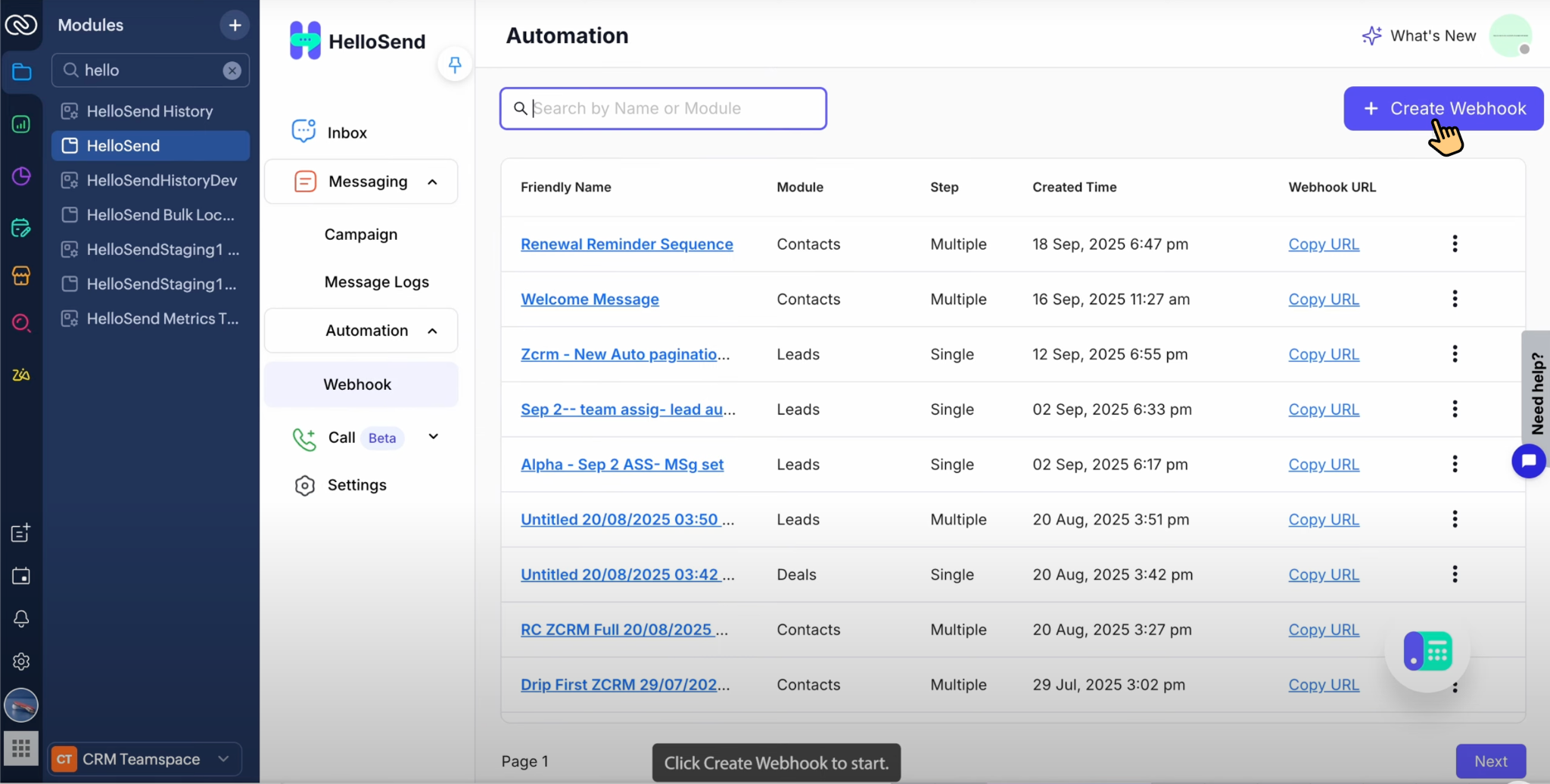
2 Build Your Drip Campaign Flow
- Step 1 message: Send “Meeting Reminder – 24 Hours Ahead”.
- Template: e.g., “Hi [First Name], this is a reminder for your meeting tomorrow at [Time]”.
- Step 2 message: Send “Meeting Reminder – 1 Hour Before”.
- Example: “Hi [First Name], your meeting starts in 1 hour at [Location/Link].”
- Reply handling: Enable the option “Stop sequence on reply”. This prevents customers from receiving duplicate or unnecessary follow-ups once they confirm or respond.
- Save: Once both steps are configured, click Save → The campaign will now appear in your Automation Table inside HelloSend.

3 Set Up Workflow Rules in Zoho CRM
- Copy URL: Copy the Webhook URL from HelloSend.
- Path: Setup → Automation → Webhook Rules.
- Create rule: Click Create Rule.
- Module: Select the CRM module you’re targeting — typically Events or Meetings.
- Name: Add a descriptive rule name.
- Date/Time field: Choose “From Date” (the start time of the meeting).
- Execution: Trigger 1 day before the meeting.
- Action: Under actions, select Webhook and paste the URL you copied from HelloSend.
- Configure: Enter Webhook Name → Method = POST → paste the HelloSend Webhook URL into URL to Notify.
- Activate: Click Save and Associate, then Save to activate.
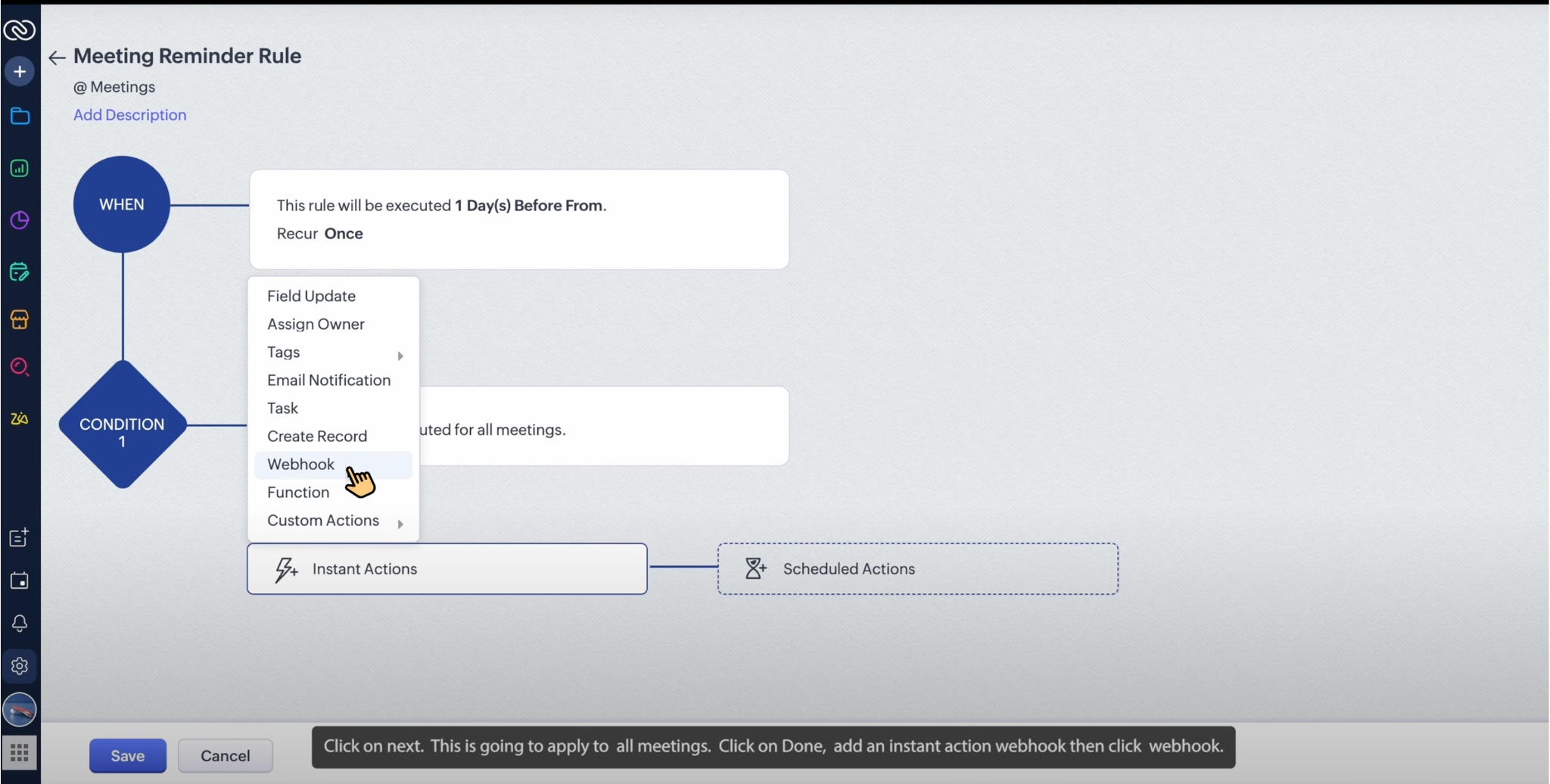
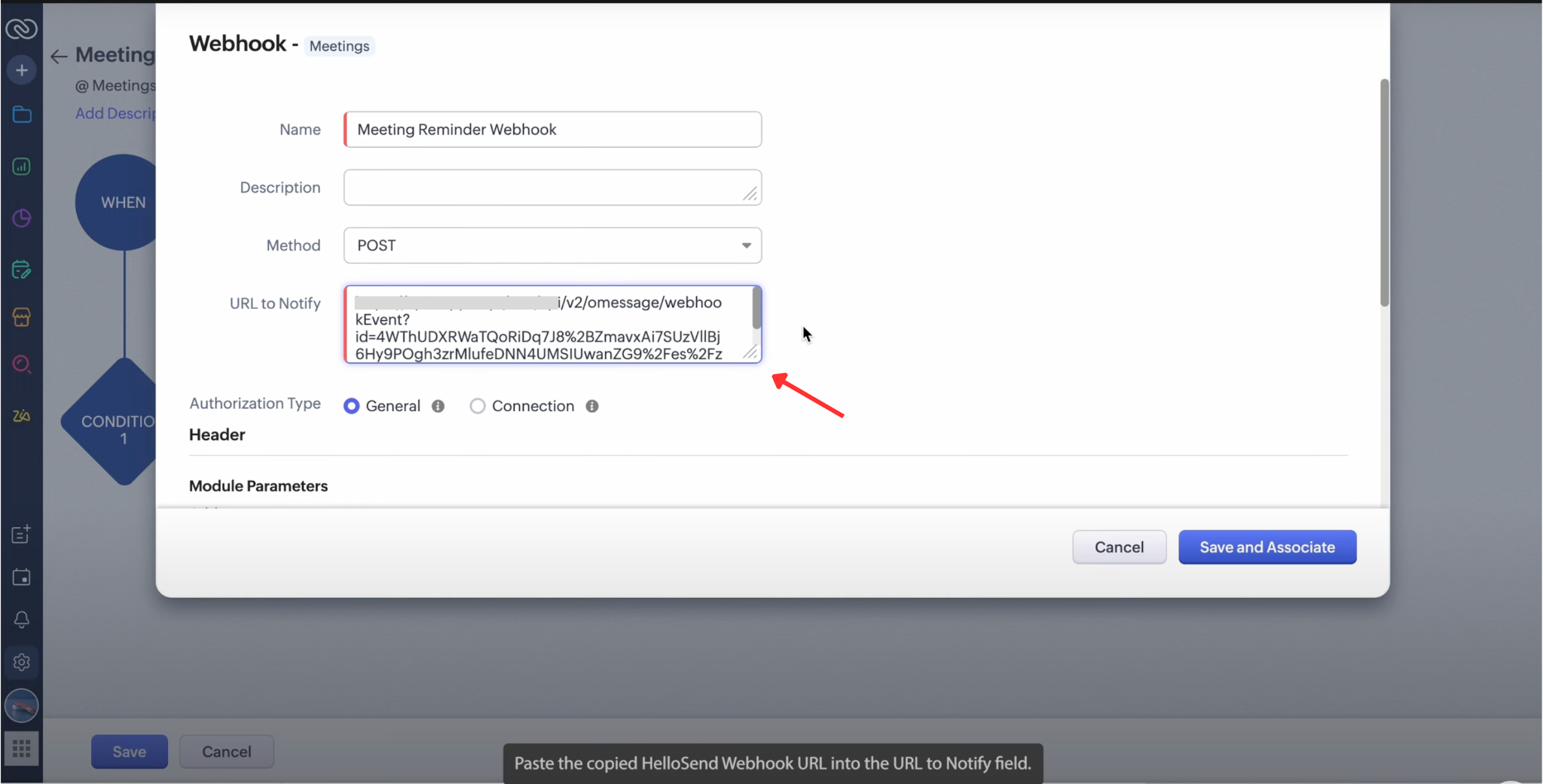
4 Track and Monitor in HelloSend
- Navigate: Go to Messaging → Automation → Webhook to view all your active reminder automations.
- Open: Select your campaign and expand its details to see each message step and trigger setup.
- Status: Check delivery reports for every reminder, including sent, delivered, failed, or pending messages.
- Engagement: Monitor customer replies and view real-time response metrics directly within HelloSend.
- Optimize: Use performance insights to refine your message timing, templates, and future campaigns for better engagement.
✅ Benefits of Automating Meeting Reminders with HelloSend
Reduce No-Shows
Send reminders 24 hours and 1 hour before meetings so customers can prepare or reschedule, cutting missed appointments.
Save Time with Automation
Trigger messages directly from Zoho CRM workflows—no manual reminders, fewer errors, more focus for the team.
Boost Engagement
Proactive reminders keep prospects informed and ready, increasing attendance and response rates.
Consistent Messaging
Use pre-approved templates for accurate, brand-safe, compliant communication across teams.
Actionable Insights
See delivery status, replies, and performance in HelloSend to optimize your workflows with real data.
Scalable Communication
Run drip campaigns for hundreds of meetings without extra workload—perfect for growing teams.
Smart Reply Handling
Automatically stop follow-ups when a customer replies, preventing duplicates and keeping conversations relevant.
Cross-Channel Flexibility (SMS & WhatsApp)
Reach contacts on the channel they prefer—fast SMS alerts or richer WhatsApp messages.
📌 Conclusion
By integrating HelloSend with Zoho CRM, you can fully automate the process of sending meeting reminders through SMS and WhatsApp. This ensures your customers receive timely updates, reduces missed appointments, and improves your overall customer experience.
From setting up webhooks to creating drip campaigns and connecting workflow rules in Zoho CRM, the process is simple, scalable, and effective. With HelloSend, your team saves time, maintains consistency, and gains full visibility into customer interactions.
👉 Whether you’re managing sales calls, demos, or support sessions, HelloSend ensures that every meeting runs on time and every customer stays informed.





