HelloSend gives your team two simple ways to manage voice communication — Over the Web and Over the Phone. Whether you prefer calling directly through your web browser or forwarding calls to your mobile, HelloSend keeps every conversation connected. In this guide, you'll learn how to enable both options, set up call forwarding, and track call history for smarter customer engagement.
With Over the Web, you can place and receive calls instantly inside HelloSend — no external phone required. Over the Phone mode ensures you never miss an important call by automatically forwarding it to your preferred mobile or business number. Both options let you stay productive, wherever you work.
Supported Integrations
Supported Channels
Step-by-Step Setup
A) Enable Calling Over the Phone (Call Forwarding)
- Go to Settings → Users.
- Click Add User in the top-right corner to add a new user, or to change settings for an existing user, click the three-dot menu and select Edit.
- Open Call Settings → Call Forward (Over the Phone).
- Switch ON and enter your forwarding number (personal or business mobile).
- Click Add to save.
- Click your profile (logo) (top-right), ensure Allow calls on "Over the Phone" is ON.
- Incoming calls will now forward to your phone number when enabled.
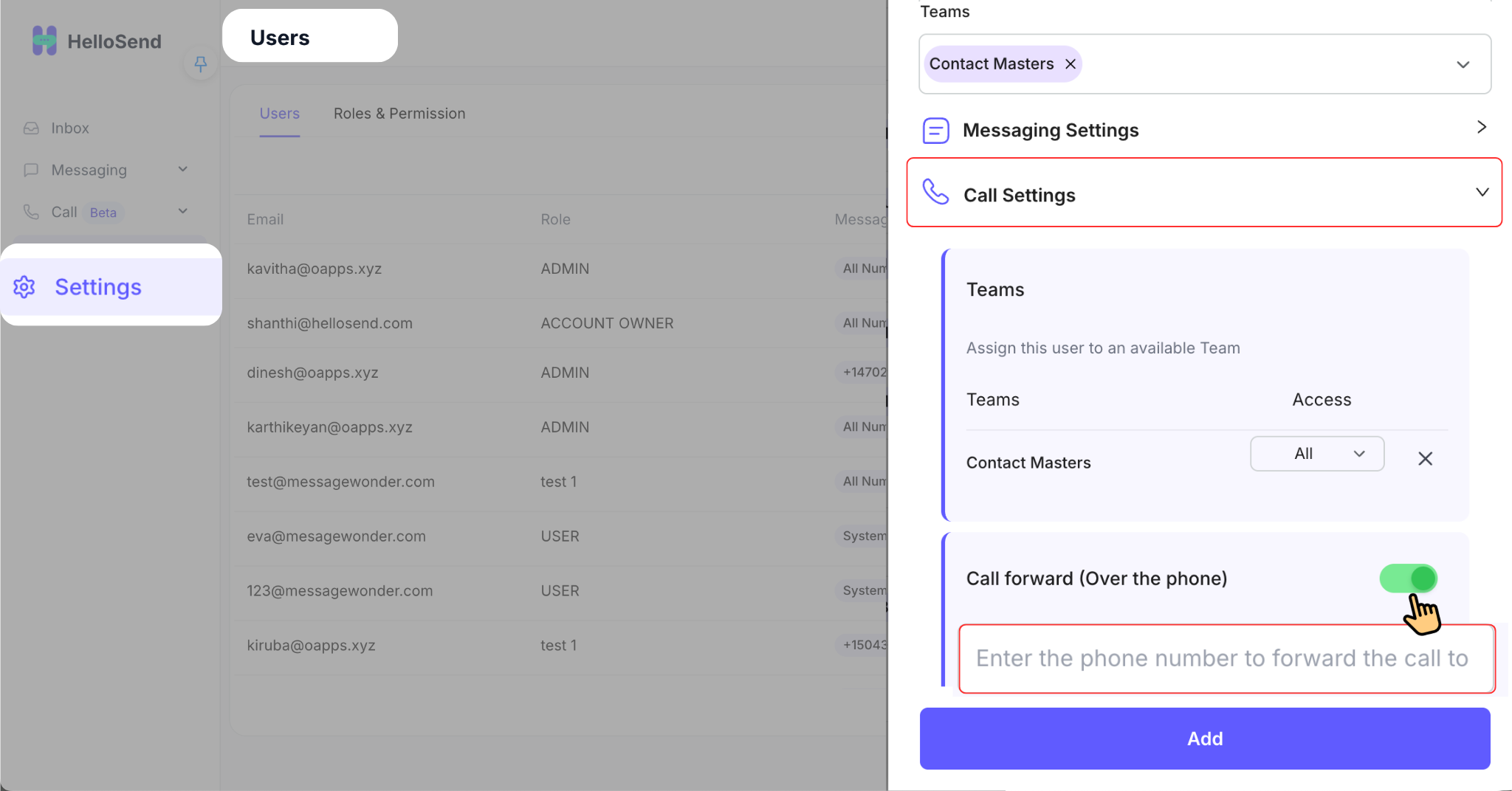
.png)
B) Enable Calling Over the Web
- Open HelloSend.
- Click your profile (logo) (top-right).
- Toggle Allow calls on over the web to ON.
- Now you can make and receive calls directly in your browser.
.png)
How to Place a Call from HelloSend
- Click the phone icon in HelloSend — you’ll find it inside your communication panel.
-
Do one of the following:
- Dial a number manually in the input field and click the green call button to start your call.
- Search for a contact by name or number in the input field. Once selected, the call will start automatically.
- During an active call, you can mute/unmute, hold, or end the call using the on-screen controls. You can also add notes in real-time to capture important details without interrupting the conversation.
- Once the call ends, HelloSend automatically logs the call in your Call History, along with call duration, recording (if enabled), voicemail (if missed), and any notes you added.
- You can revisit this history anytime under the Call Logs or CRM Record, ensuring you always have a complete timeline of communication — whether it’s a sales conversation, support inquiry, or internal discussion.
Key Features You Can Use During/After Calls
Add Notes
Add important notes directly in the dial pad during an active call. Capture follow-up details, customer preferences, or action items instantly — so nothing gets missed after the conversation ends.
Call History
View a complete history of all your inbound and outbound calls — including call duration, recordings, voicemails, and any notes you’ve added. Everything is organized neatly in one place for easy access.
Voicemail Management
Access and manage all voicemails from within HelloSend. View timestamps and caller information to follow up quickly and maintain seamless customer communication.
Call Recordings
Automatically record calls for training, compliance, or quality assurance. Replay important calls anytime to review discussions or confirm details.
Click-to-Call
Initiate calls with one click from HelloSend or your connected CRM record. No manual dialing — connect instantly and save time.
✅ Benefits of Using Over the Web and Over the Phone
Flexible availability
Take calls right from your browser or forward them to your mobile when you're on the move. HelloSend adapts to your workflow, letting you stay connected whether you’re in the office or working remotely.
No extra hardware
Make and receive calls without the need for desk phones, PBX systems, or additional hardware. All you need is an internet connection and your HelloSend account.
Never miss a call
Call forwarding ensures you remain reachable during travel, breaks, or after hours. Your customers can always reach someone from your team, maintaining a consistent service experience.
Better context
Every conversation is automatically logged with notes, call recordings, and voicemails, giving your team the full story before the next follow-up. Context-rich call data helps improve collaboration and response accuracy.
Faster workflows
Search contacts, start calls instantly, and add notes in real time. HelloSend simplifies repetitive call tasks so your team can focus on meaningful conversations rather than manual updates.
📌 Conclusion
With Over the Web and Over the Phone enabled, HelloSend adapts to your team's schedule and tools—whether you're at your desk or on the go. Use web calling for a zero-hardware setup, or forward calls to your mobile for maximum responsiveness. Log notes and review history to keep every conversation actionable and accountable.





