HelloSend makes it easy to make and receive calls directly from Pipedrive using your existing Twilio number. With just a few steps, you can connect your voice-enabled numbers and start calling contacts without ever leaving the CRM.
Whether you're following up on deals or managing inbound inquiries, HelloSend’s Call feature streamlines your voice communication—logging every call, note, and recording into the relevant Pipedrive record.
Supported Integrations
Supported Channels
Step-by-Step Guide to Make Calls from Pipedrive
1Install HelloSend in Pipedrive
- Log in to your Pipedrive account.
- Go to the Pipedrive Marketplace.
- Search for "HelloSend".
- Click "HelloSend: SMS, Call & WhatsApp Integration for Pipedrive" and install the app by following the instructions.
2Enable Calling in HelloSend
- In HelloSend, navigate to Settings → Channels → Call.
- Click "Authorize" to connect your Twilio account.
- Select your preferred voice-enabled Twilio numbers for calling.
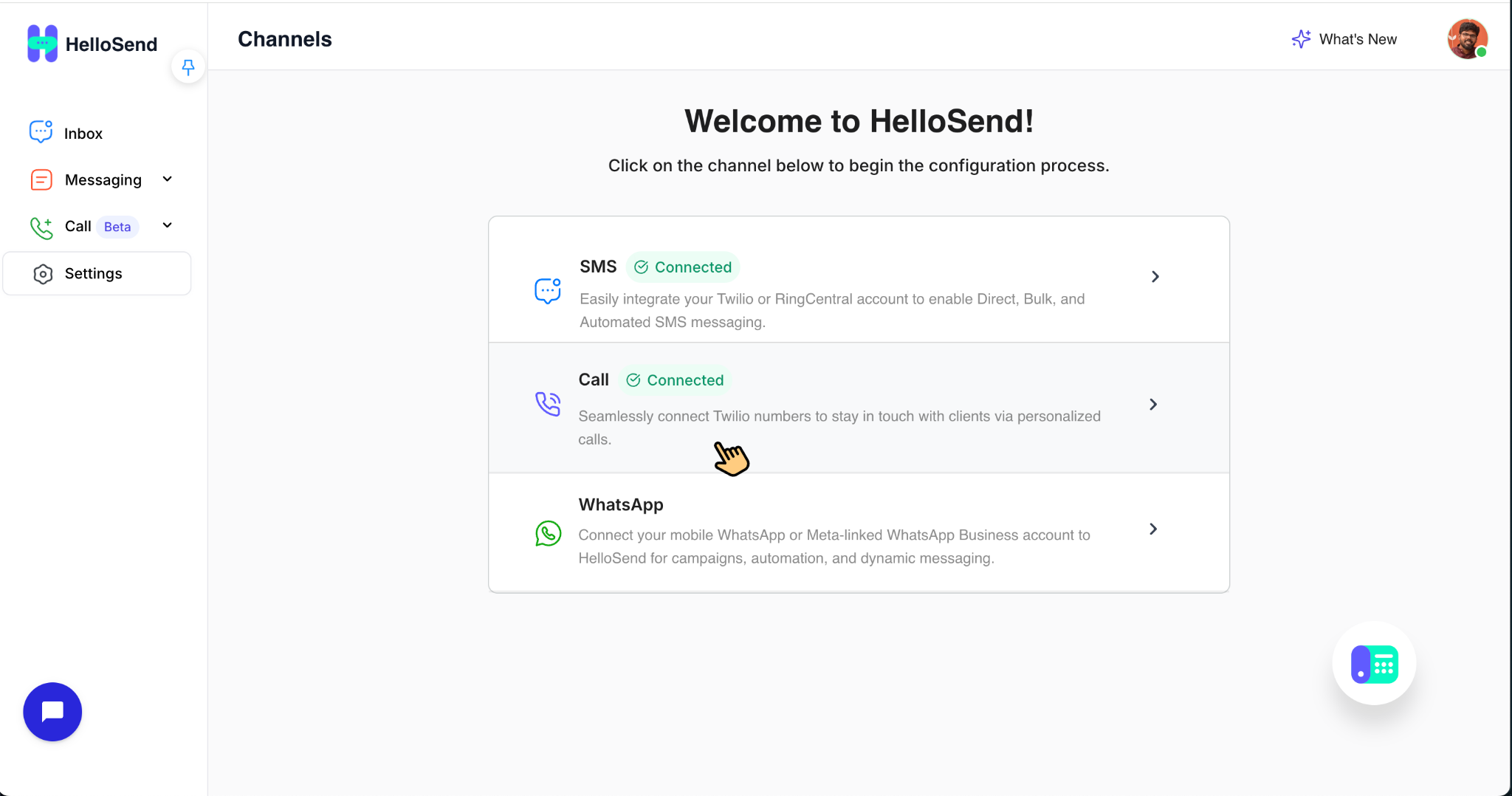
3 Setting Up IVR (Interactive Voice Response)
- Go to Settings > Channels > Call and click Edit under the Call Flow section.
- Add a Welcome Message (Text-to-Speech, Play Audio, or URL).
- Configure IVR Menu Options like “Press 1 for Sales, Press 2 for Support.”
- Assign each IVR option to the appropriate Team for call routing.
- Set Business Hours, Call Recording, and Ring Team settings.
- Click Save to activate your IVR setup.
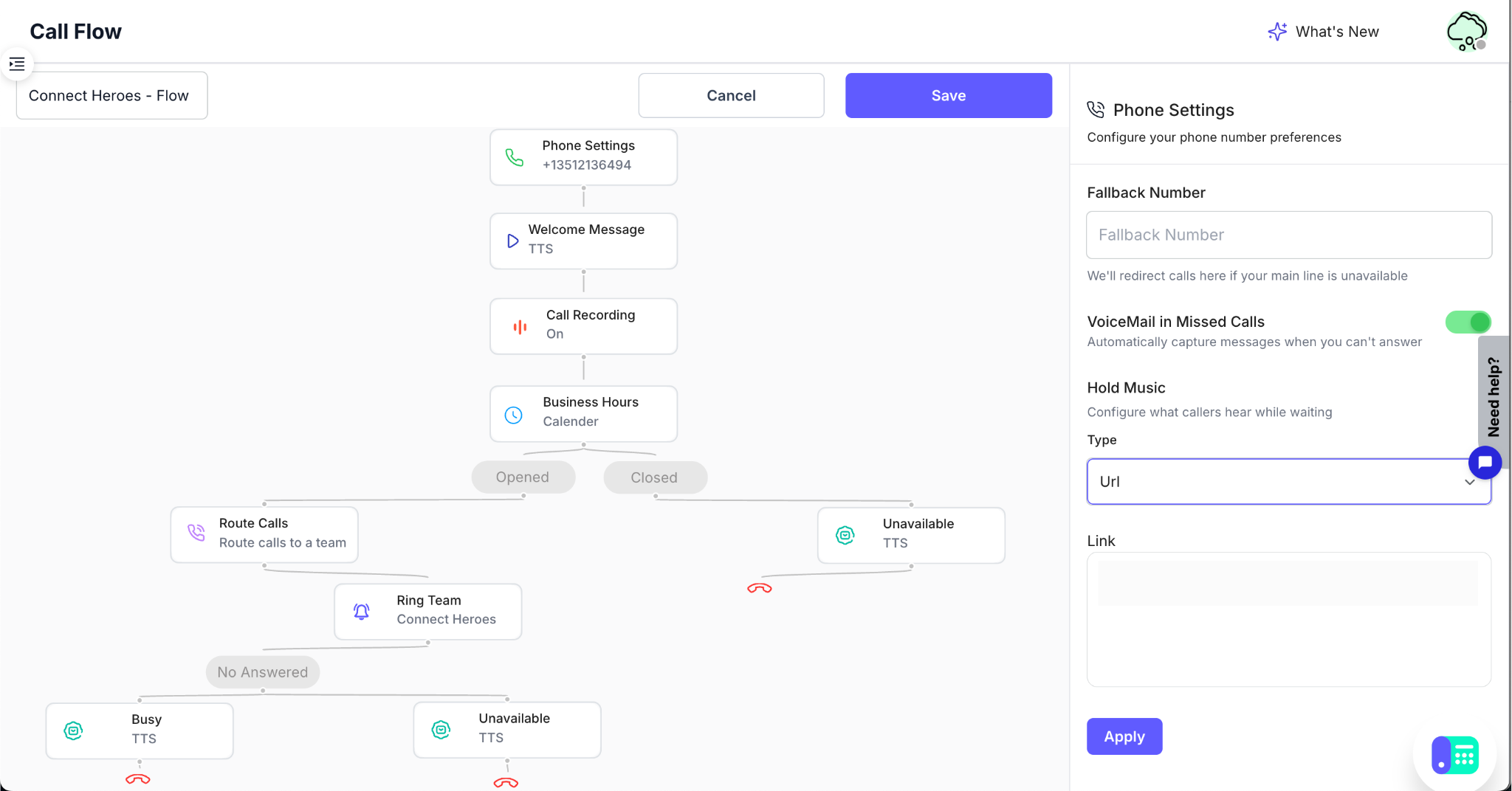
4Make an Outbound or Inbound Call from Inside Pipedrive
📤 Outbound Call:
-
Open a Record
Go to the People, Organizations, or Deals module and open the relevant record.
-
Access the HelloSend Call Option
You can initiate a call from three locations:
- 📞 Top Navigation Bar – Use the HelloSend Call button in the top header of the record view.
- ☎️ Phone Icon Next to the Number Field – Click the call icon beside the contact's phone number.
- 🟩 Detail View Panel (Call) – Use the HelloSend panel to call, take notes, or view call history.
-
Choose the Number & Click "Call"
If the contact has multiple numbers, select one. Your default From Number will be selected automatically.
Click Call to initiate the voice call via HelloSend.
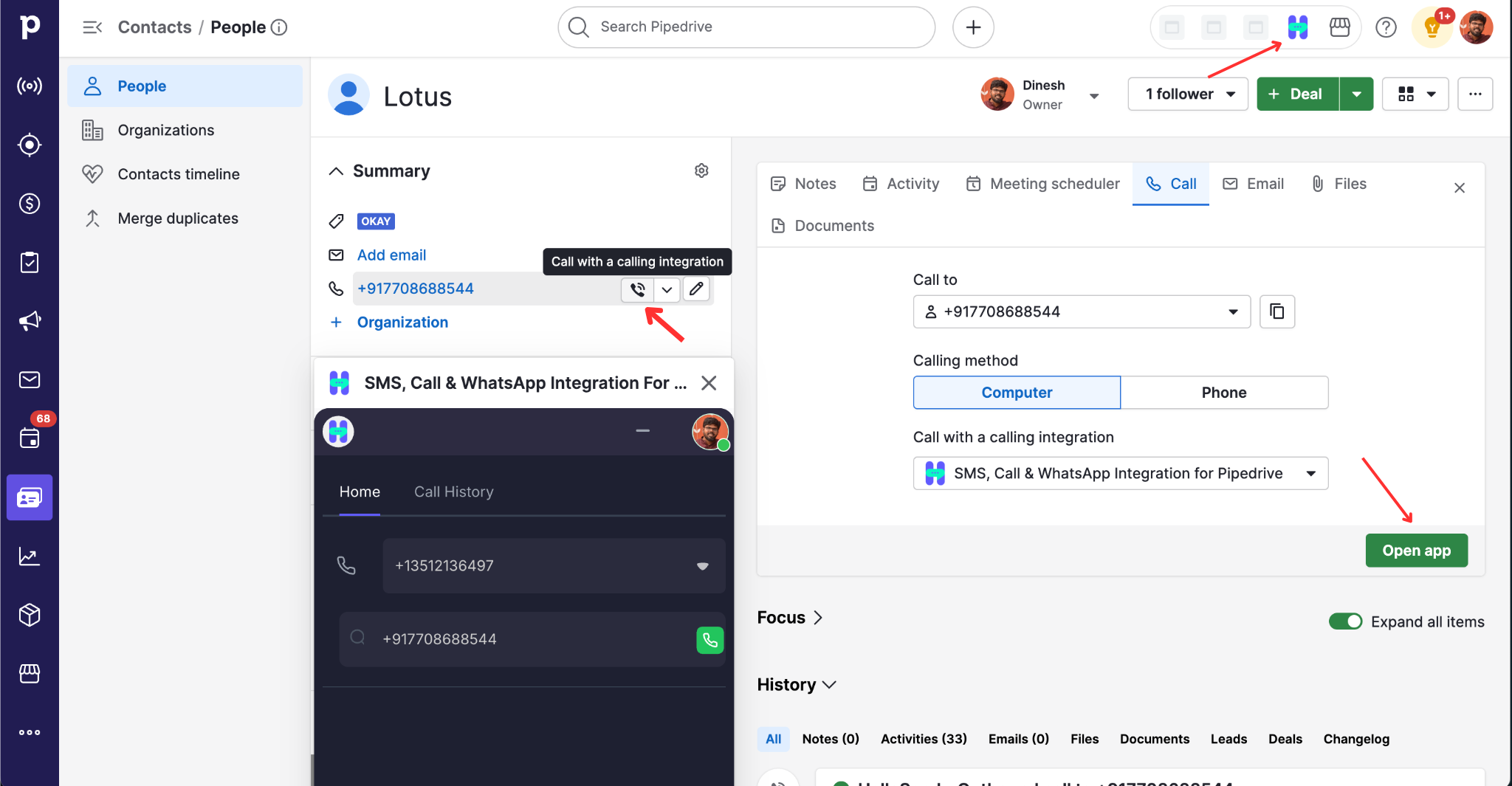
📥 Inbound Call:
Receive incoming calls and manage them directly inside Pipedrive with HelloSend.
🔹 How It Works:
-
Caller Dials Your Twilio Number
The caller reaches your Twilio voice number connected to HelloSend.
-
Call Flow Routing Begins
HelloSend routes the call based on your configured Call Flow, including:
- Business hours (open or closed routing)
- Welcome and unavailable messages
- Team ringing strategy (parallel or sequential)
-
Call Notification Appears in Pipedrive
- The HelloSend dialer widget opens when the call arrives.
- If the number matches a contact in Pipedrive, the record is displayed.
- You'll see the caller's name, number, and past activity (if available).
-
Post-Call Logging
- After the call ends, HelloSend automatically logs the call status, duration, and notes.
- The call is saved under the corresponding contact or deal timeline in Pipedrive.
5In-Call Features
While on the call, HelloSend provides:
- Mute/unmute
- Add real-time notes
- Place on hold
- End call at any time
Additional feature:
- Caller ID Support:
- The purpose of Twilio's Caller ID feature is to control and display the phone number that appears to the recipient when a call is made. Here's what it helps with:
- In HelloSend, when using Twilio, your Caller ID (From Number) is selected during setup and used in every outbound call—ensuring your customer sees the right identity every time.
- Over the Phone Support Now Available: In addition to our web-based calling experience, HelloSend now supports Over the Phone calling—giving your team the flexibility to handle calls even without a browser or stable internet connection. With this option, agents can receive incoming calls through their registered phone numbers.
6Call Logging
- Every call is logged automatically inside the Pipedrive record.
- You'll find details such as, call record, call duration, status, notes, and more.
- Past calls can also be viewed under HelloSend Call History in the contact or deal timeline.
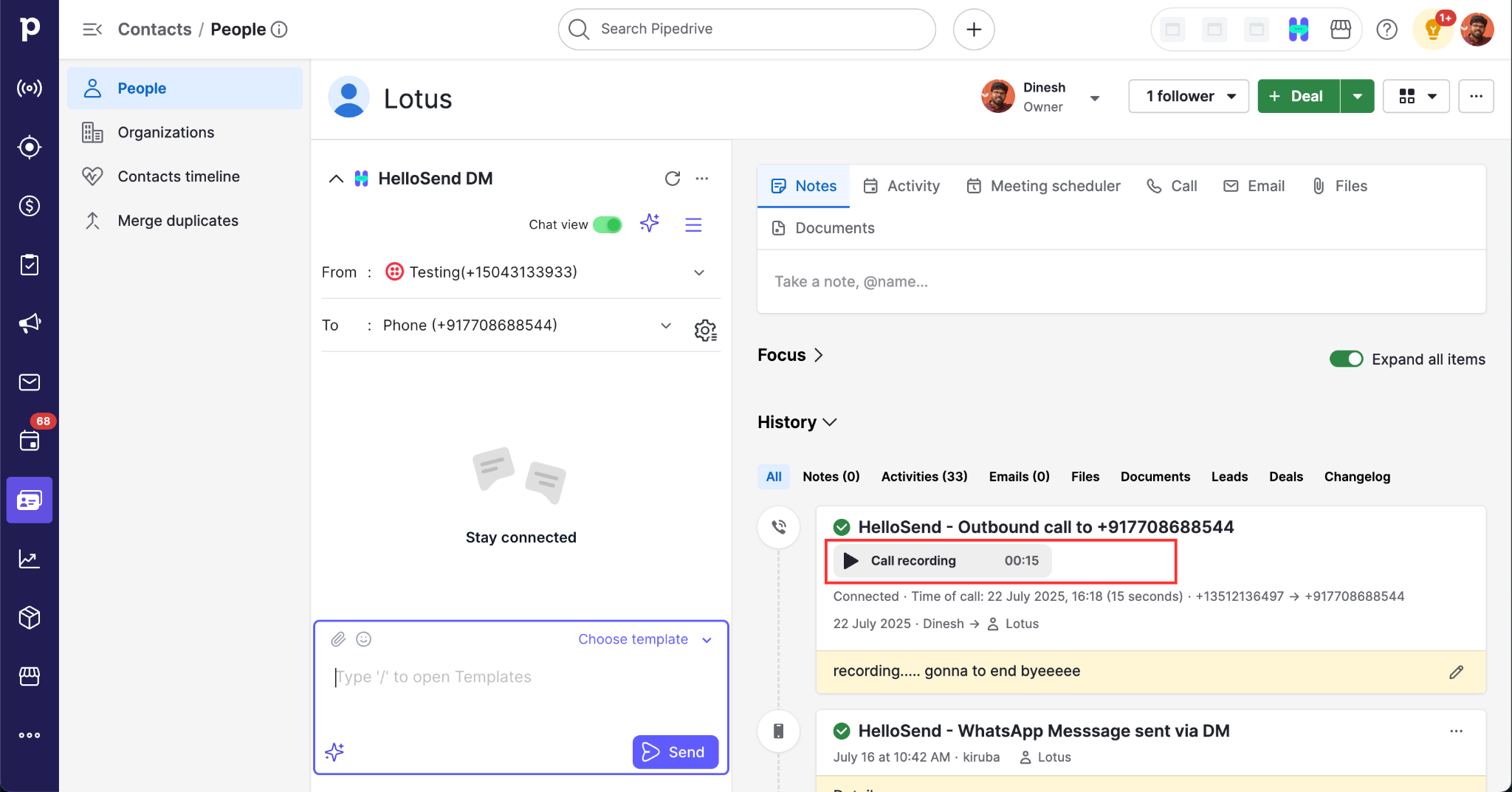
7Optional: Call Recording
If enabled in your HelloSend Call Flow:
- Calls are recorded and linked to the Pipedrive record.
- You can replay them directly in HelloSend or from within the CRM.
8Configure Call Flow
Click Edit under the Call Flow column in HelloSend to customize your call handling:
- Set hold music, business hours, and welcome/unavailable messages
- Configure call recording, team routing (parallel/sequential), and fallback options
- All messages can be set using Text-to-Speech, Audio Upload, or a URL
💡 Tips
- Ensure your browser has microphone access enabled
- Your HelloSend profile must be set to Online
- Use Call Flow settings to manage routing logic, availability, and call behavior
✅ Benefits of Using HelloSend for Calling in Pipedrive
One-Click Calling
Make calls directly from deals, people, or organizations with just one click.
Auto-Logging of Calls
Automatically log all calls with status, duration, and notes for complete record-keeping.
Customizable Call Flows
Create sophisticated call routing with greetings, team assignments, and recordings.
Flexible Message Settings
Configure all messages using Text-to-Speech, audio uploads, or URLs for maximum flexibility.
Call Recording
Record calls for training, quality assurance, and review purposes.
In-Call Features
Access essential features like mute, hold, and note-taking during active calls.
Integrated Twilio Support
Connect and use your existing voice-enabled Twilio numbers seamlessly.
Faster Communication
Help your team communicate more efficiently with better context for every interaction.
📌 Conclusion
HelloSend makes it easy to bring voice communication directly into Pipedrive. From seamless Twilio integration to real-time call management and activity tracking, HelloSend empowers your team to connect faster, work smarter, and provide better service—all without leaving your CRM. Whether you're managing leads, nurturing clients, or handling support calls, HelloSend keeps your conversations efficient, organized, and completely in sync with your CRM.





